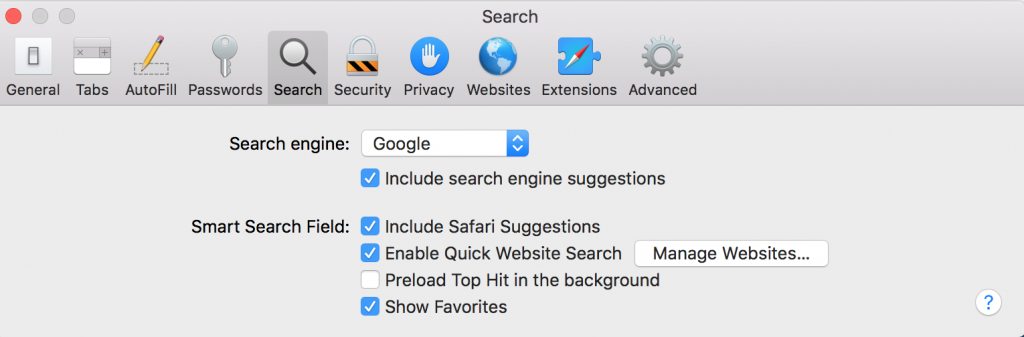The latest update for the PSMailbox apps (iPhone and Android) provides the ability to deliver notifications when a new email arrives in your Inbox. This article explains how to use this new feature.
Category: FAQs
Find here answers to common questions about our service, usage of PSMailbox, errors / issues faced by clients while using PSMailbox.
PSMail and Marketing Email Services
PSMail’s security includes the digital signing of each individual email (DMARC) and its Domain Name System (DNS). Though the security benefits are substantial, this feature can make it difficult for other service providers (MailChimp or Constant Contact, for example) to appropriately relay email as if the email came from a PSMail authenticated user. When using one of these third-party services, a PSMail user may have trouble getting their messages to go through and be authenticated by the recipients.
Continue reading PSMail and Marketing Email ServicesSearching Email Efficiently
Ever want to find a specific email, but aren’t sure when it was sent? Or want to find all the email you’ve gotten from a specific person? Or on a specific topic? By formatting your search to target a specific batch of email from your inbox, you can reduce all the time you spend clicking through past messages. Here’s how:
Continue reading Searching Email EfficientlyAttachments with PSMailbox App (Apple Products)
When you use our PSMailbox app (version 1.2 or higher) on your iPhone/iPad, any email attachments that you view or preview are automatically saved to your local device in Apple’s “Files” app. To access these files for modification or to mark them for reply, you should open the Files app on your device and find the menu titled “Locations.” Beneath this you will see a link to “On my iPhone” or “On my iPad.”
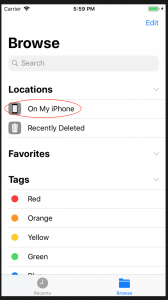
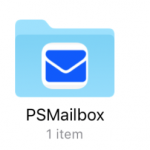
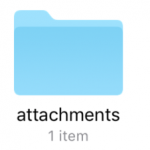
All the attachments that you click to view and download are stored in a folder called “attachments.” Similarly, when you choose to download an attachment to the PSMailbox app from Cabinet, it gets stored in a folder called “cabinet.”
NOTE: If you decide to uninstall PSMailbox or you choose to logout and clear your session from the PSMailbox app, all these files are deleted from your device as a security measure.
Why am I being automatically logged out of PSMail when using Safari?
When using the Safari browser, you may experience unexpected logout from your PSMail account. This is because the Safari browser prefetches your most visited site and may accidentally open PSMail’s logout site and get you kicked out of your session.
To avoid this, open Safari -> Preferences -> Search and disable the option that says “Preload Top Hit in the background” as shown below.
Why am I unable to complete my payment?
Unable to make a payment to PSMail? This is often due to an extension in your browser or a security plugin that blocks you for completing a payment. You may get errors like this:
Requests to the server have been blocked by an extension
Closing your browser and restarting it for PSMail website
As part of our enhanced security, PSMail servers enforce strict browser session checks and also block concurrent access to your account from multiple browsers. Here we will explain to you how to close your browser (not just the current window of the browser) and restart it to clear your session and ensure a proper secure login next time you access PSMail.
Continue reading Closing your browser and restarting it for PSMail website
Can I forward my PSMail emails to another email address?
PSMail users can forward their emails to another email address or to a phone via email-to-sms gateway. When forwarding an email you can choose to forward the full message or just a “0” byte as a notification to your alternate email address.
Continue reading Can I forward my PSMail emails to another email address?
Why am I receiving email bounces for emails I did not send?
If you are receiving bounced emails that look like they came from your account even though you didn’t send them, it is likely your password has been stolen and is being used to send SPAM messages.
Continue reading Why am I receiving email bounces for emails I did not send?
Why is my VPN install greyed out on Mac or Windows?
Your VPN install may be greyed out on Mac or Windows when there is a previous installation of VPN on your machine.
First, check to see if it is still installed (if you prefer, you can use SpotLight for search):
- From Finder go to the “Application” folder.
- Look for the “Cisco” folder and open the folder.
- Double click on Uninstall Anyconnect to start the uninstall process.
- Follow the instructions to uninstall the VPN program.
- Finally, reboot your machine.
- Now you are ready for a fresh install!
If you are not able to find an uninstaller, you can try going to command line or terminal.app and do the following:
- Run the following shell script from the Terminal:
sudo /opt/cisco/vpn/bin/vpn_uninstall.sh - You will be prompted for your password. Once you enter it, just follow the steps and reboot.
- If you are still having problems try this from the terminal.app and reboot:
sudo pkgutil –forget com.cisco.pkg.anyconnect.vpn
As always, you can contact our Helpdesk and we’ll be happy to assist you!