In the ongoing effort to reduce the risk of password usage, PSMail apps now support also ZeroPass our password less technology that is built using FIDO2 technology. If your phone supports this secure way of authentication you will be prompted to enable and use the Security Key (Android) or PassKey (iPhone) as a place to securely store your private key. Follow along to learn how to use this.
Continue reading ZeroPass – PSMail Mobile AppsCategory: FAQs
Find here answers to common questions about our service, usage of PSMailbox, errors / issues faced by clients while using PSMailbox.
ZeroPass – Browser Login
PSMail’s ZeroPass technology works to provide you passwordless access to your account. This is done using the latest FIDO2 authentication framework. If your device supports a FIDO2 enabled browser , you can register the device to login without having to enter your password. The best available local authenticators – such as Biometric or local hardware keys (USB) – can safely store a private key that can be registered and used for passwordless login. Follow along to learn how
Continue reading ZeroPass – Browser LoginZeroPass – Push Authentication
ZeroPass is a new feature we’re introducing to your PSMail account that will enable you to login to your account without the need for a password. PSMail has featured the app PSMail2FA as a way for users to take advantage ofTwo-Factor Authentication (2FA) in securing their account. This same app now supports ZeroPass – a feature that uses push authentication to reduce the risks associated with traditional passwords. In addition to the app, the only other requirement is a mobile device that can support biometric authentication.
Continue reading ZeroPass – Push AuthenticationPSMailbox app lock screen
PSMailbox app on Android and iPhone has an automatic lock that locks the app with a lock screen. The App can be unlocked using either your biometric (fingerprint, facial recognition) authentication or any local protection such as passcode you have on your mobile device. The default timeout for the app is 30 minutes. You can change the default timeout or disable the locking entirely
Continue reading PSMailbox app lock screenIMAP messages disappear Thunderbird
When using email clients such as Thunderbird IMAP, you may still be able to enable a policy or a setup that will cause emails to be removed from the server. This may be confusing as you may not see email messages in our server but could be present in a local folder on your machine.
Continue reading IMAP messages disappear ThunderbirdPSMail Connect FAQ
PSMail Connect is a new video conferencing service from PSMail. Please see below for the answers to the most frequently asked questions about PSMail Connect.
Continue reading PSMail Connect FAQManaging Email Groups and Subscribers
PSMail webmail allows you to create Groups which are distinct from List. Lists allow you greater flexibility in managing subscribers. But if you would like just a Group email address (essentially like Broadcast List in PSLists), then you can create one and manage the subscribers.
A Group allows you to bundle a number of recipients together. To create a Group, just visit https://mail.psmail.net/ login and then go to Contacts and the sub-menu of Group. A Group can have up to 500 subscribers. the subscribers are basically email addresses that are part of the Group. Group subscribers can be from your Individual Contacts, so you can recognize their friendly name stored in your Contacts rather than their email address.
To delete a subscriber you can click on the “x” button next to a subscriber who is part of your Group. To delete the entire Group and remove all subscriber information, you can just click on the Delete button at the bottom. See image below for example.
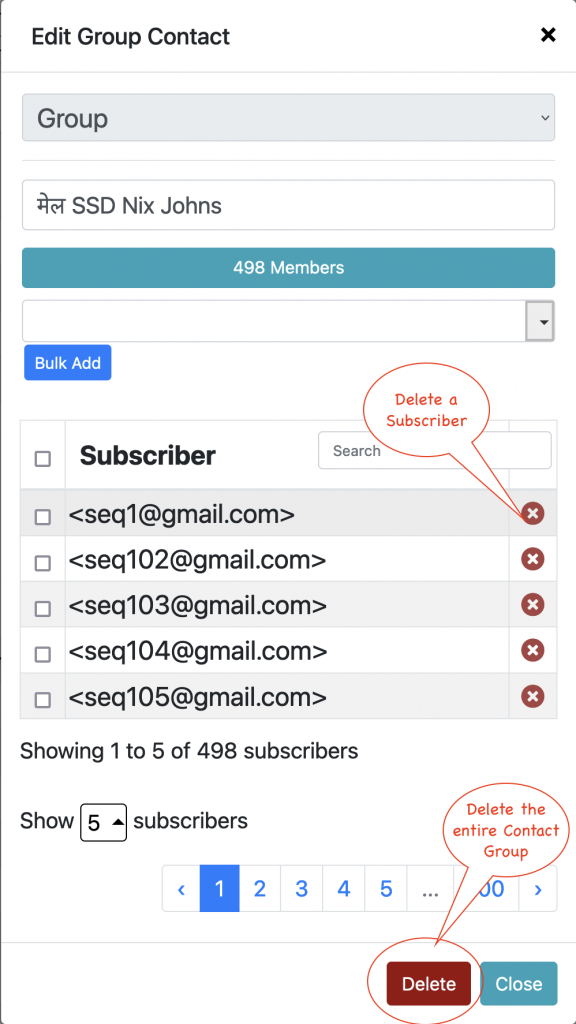
PSMailbox iOS updates
PSMailbox iOS apps were updated to our latest version to support all the privacy features provided Apple in their iOS apps ecosystem. There are also two new features that are highlighed here
- Cabinet availability in Files app
Apple’s iOS devices provide a File app which allows you to connect to “Cloud Storage” such as iCloud. PSMailbox app now publishes the documents, pictures, videos and other resources stored in PSMail Cabinet to be visible in the Files app. Please see the screenshot below as to where to access these resources when in iPhone or iPad’s native Files app
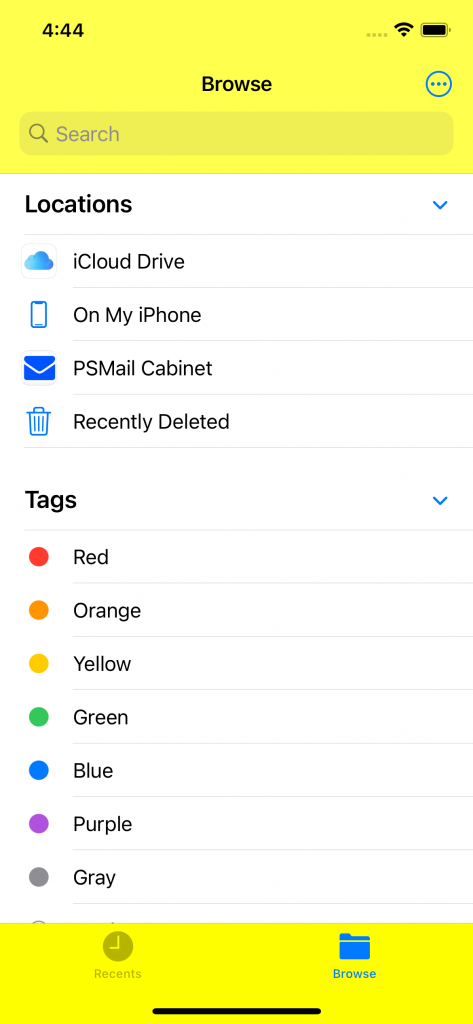
2. Sharing pictures, videos, files from device to Cabinet cloud
iOS devices also provide aa simple way to use the “share” icon to share an image or a document to other users either via email or into a cloud storage. If you have PSMailbox app on your iOS device, you can quickly share these Photos or other resources, by choosing PSMailbox as an option after click on “share” icon. See screenshot below for details.
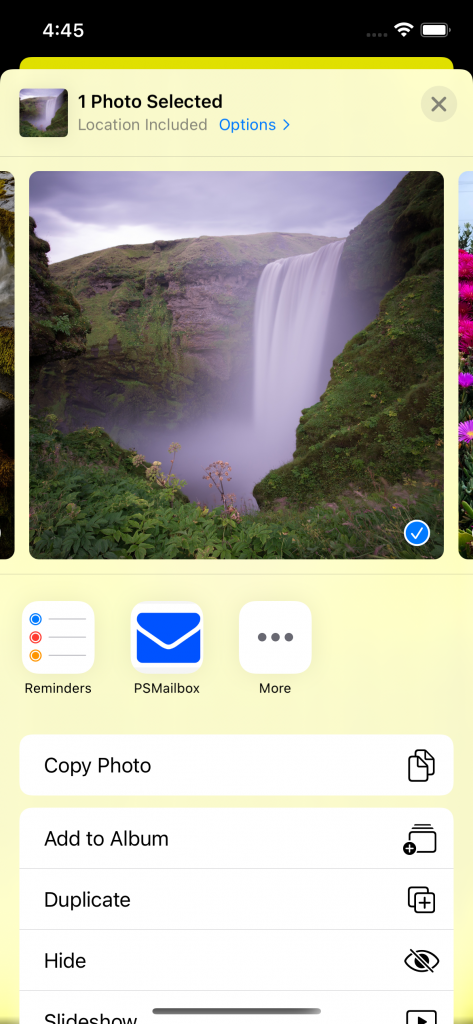
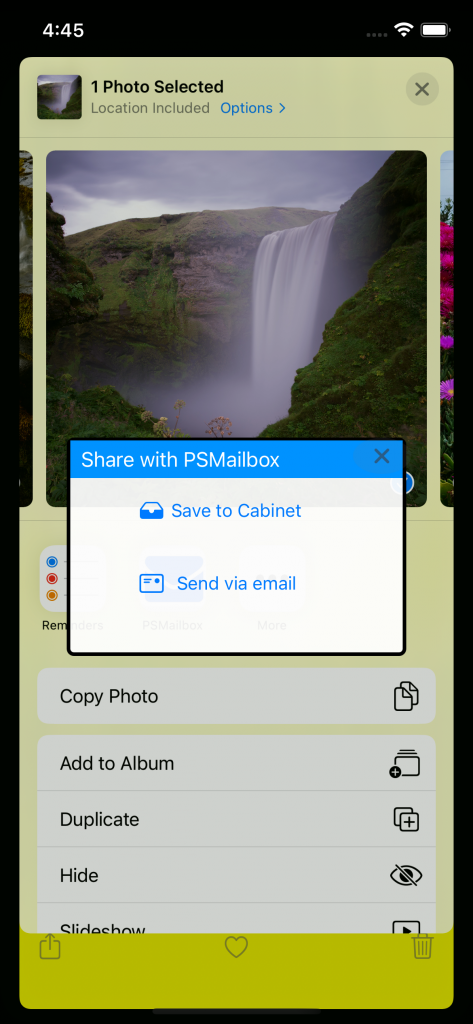
Certificate error on Mac OS X
If you are on Mac OS X El Capitan or an earlier version and are receiving a certificate error, it is likely your Keychain is corrupted. You can follow the steps below to try to have it fixed. If you are running the latest Mac (Catalina at this time), DO NOT reset your keychain; instead contact our support for help .
Continue reading Certificate error on Mac OS XImproving Your Workflow
Improving your email workflow with some helpful updates!
We’ve all done it. Probably more than once. You write out your email and carefully craft your explanation of the files or pictures you are attaching. Satisfied, you hit “send”…only to realize in a flash of frustration that you forgot to actually attach your attachments. Typically, it’s too late to fix this minor blunder. You’re forced to craft another email, apologetically explaining your mistake.