PSMail’s email system now (Jan. 2021) allows for scheduled delivery of emails. Here is a quick overview of the new feature:
Continue reading Scheduling EmailTag: webmail
Managing Email Groups and Subscribers
PSMail webmail allows you to create Groups which are distinct from List. Lists allow you greater flexibility in managing subscribers. But if you would like just a Group email address (essentially like Broadcast List in PSLists), then you can create one and manage the subscribers.
A Group allows you to bundle a number of recipients together. To create a Group, just visit https://mail.psmail.net/ login and then go to Contacts and the sub-menu of Group. A Group can have up to 500 subscribers. the subscribers are basically email addresses that are part of the Group. Group subscribers can be from your Individual Contacts, so you can recognize their friendly name stored in your Contacts rather than their email address.
To delete a subscriber you can click on the “x” button next to a subscriber who is part of your Group. To delete the entire Group and remove all subscriber information, you can just click on the Delete button at the bottom. See image below for example.
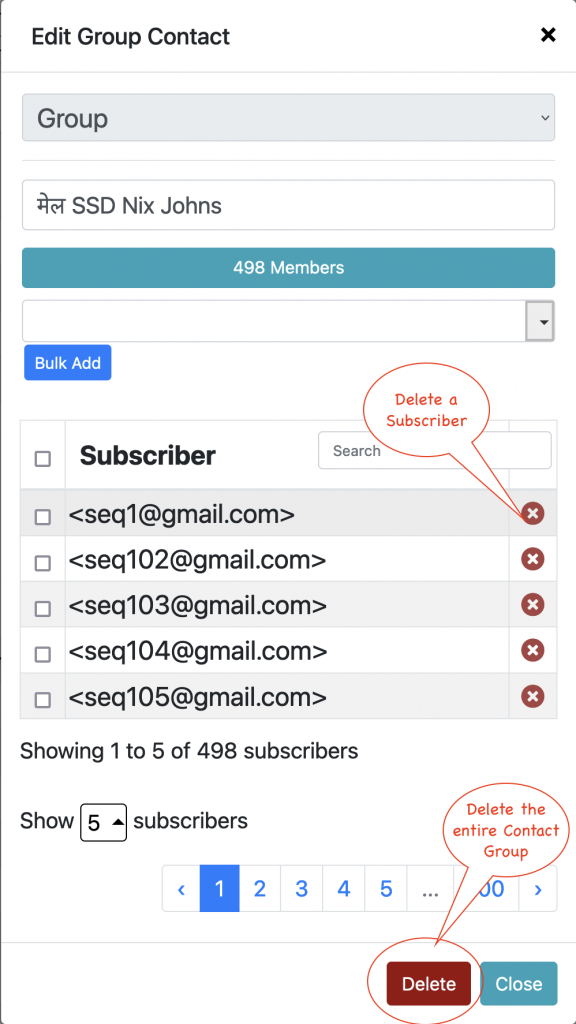
Improving Your Workflow
Improving your email workflow with some helpful updates!
We’ve all done it. Probably more than once. You write out your email and carefully craft your explanation of the files or pictures you are attaching. Satisfied, you hit “send”…only to realize in a flash of frustration that you forgot to actually attach your attachments. Typically, it’s too late to fix this minor blunder. You’re forced to craft another email, apologetically explaining your mistake.
Dashboard improvements – September 2018
If the landing page for your PSMail webmail looks a little different, it’s because … it is! We’ve made a couple small adjustments to further enhance your user experience (see below for details). Enjoy! Continue reading Dashboard improvements – September 2018
Closing your browser and restarting it for PSMail website
As part of our enhanced security, PSMail servers enforce strict browser session checks and also block concurrent access to your account from multiple browsers. Here we will explain to you how to close your browser (not just the current window of the browser) and restart it to clear your session and ensure a proper secure login next time you access PSMail.
Continue reading Closing your browser and restarting it for PSMail website
Inserting a hyperlink into email when using webmail
To insert a hyperlink in email, just type out the link or copy and paste the link into email. The system will automatically convert it to a hyperlink. Note when you copy and paste you may need to either type Space or Enter keys to activate the link
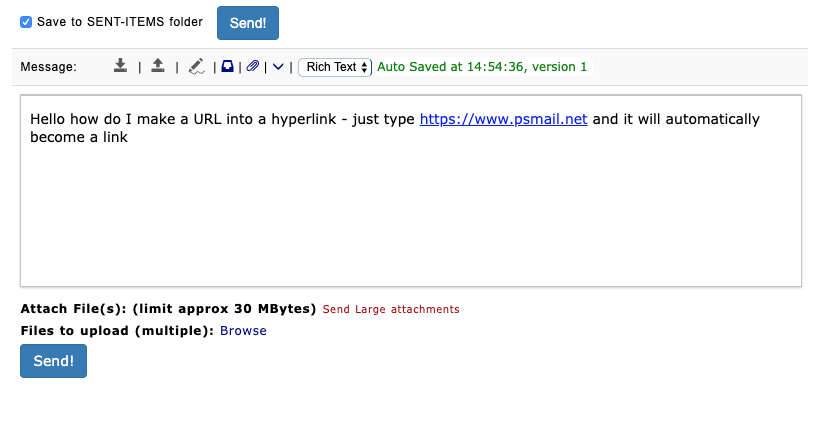
To insert hyperlinks from a picture or a custom text, select the picture or custom text and then use Command-K in Mac or Ctrl-K in Windows to activate the link. The link will be prompted and you can enter the full URL provide custom attribute like “Title” which will be visible on mouse over the link event and “Target” which is safe to leave it as “New Window”. See screenshot below for details
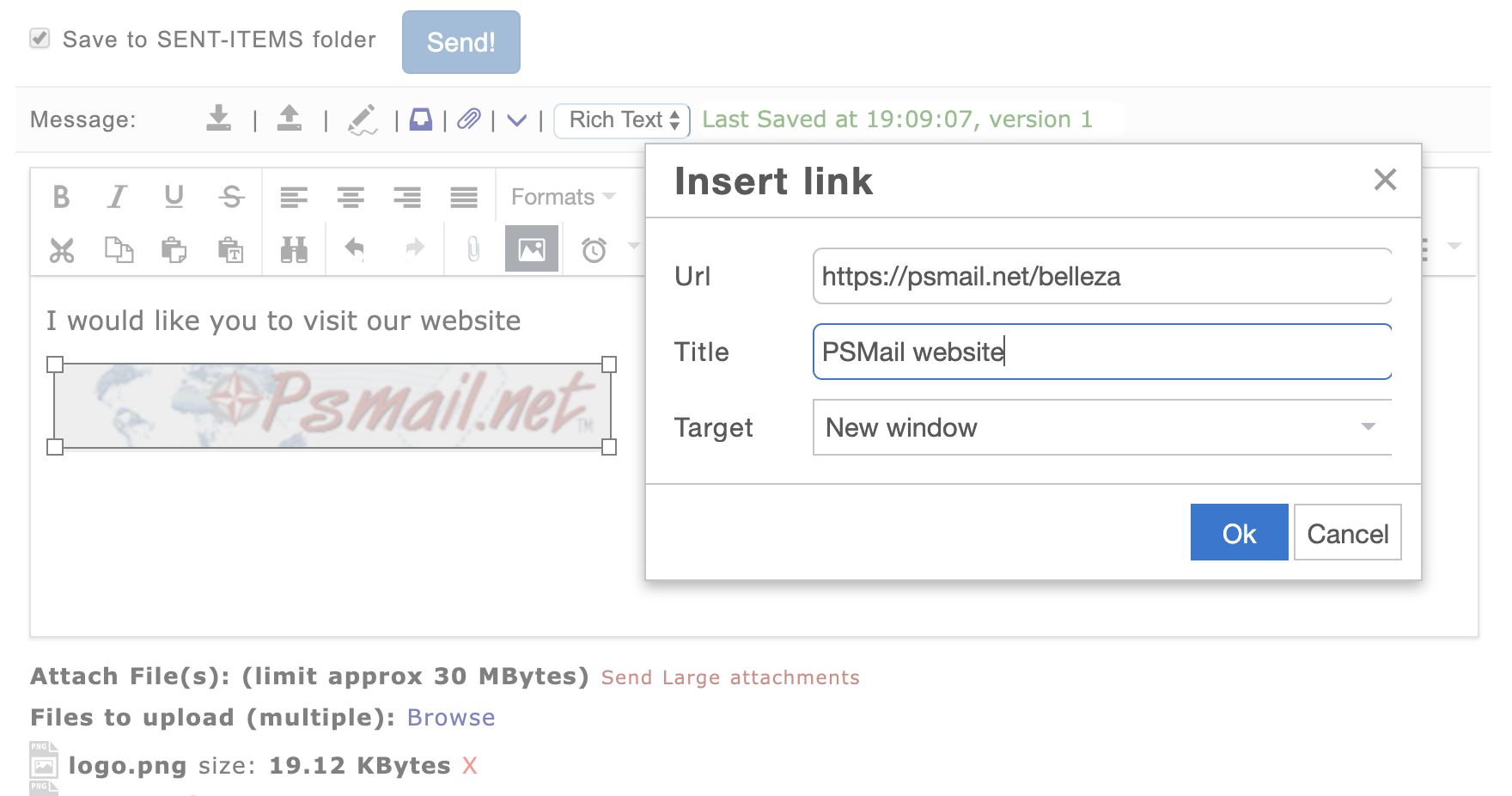
How can I do spell check when using webmail?
Ever wonder if you spell receive or recieve when composing an email? When you are using webmail*, PSMail’s email composer allows you to use native browser’s spell check in your local language. All you need to do is enable your browser’s spelling check function (usually under your browser’s Preferences/Options). If your spellcheck is enabled, you will see misspelled words in red color and underlined.
Continue reading How can I do spell check when using webmail?
How do I send email to a group using webmail?
PSMail addressbook offers a group address option that can be used to send email to a large group of people. These group addresses (which are separate from PSLists) are a handy way to communicate with your employees, work group, family, or friends without having to type each and every address every time you want to correspond. Continue reading How do I send email to a group using webmail?
What do all the icons above my email mean?
When you open an email in PSMail, you’ve probably noticed the bar of icons across the top of your message. Ever wonder what they all mean? These icons represent the variety of options we’ve provided you with as you read, respond to, and interact with your emails. Many of them are self-explanatory, but a few might be a bit tricky
How do I use the webmail search function?
A little update to an important function! The “search” button is now a magnifying glass icon that appears next to the number of new messages in your current folder. The search function allows you to search the From / To / Subject of all emails in your current folder. See below for a screenshot view.
