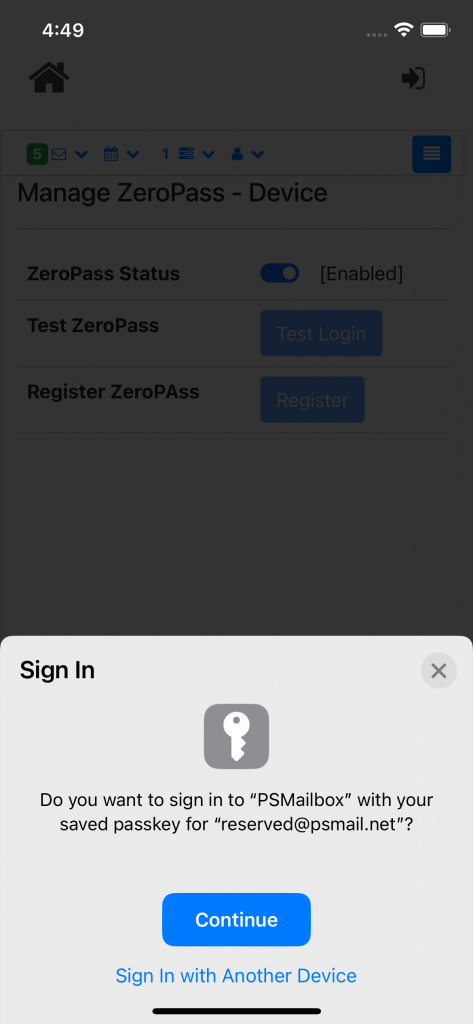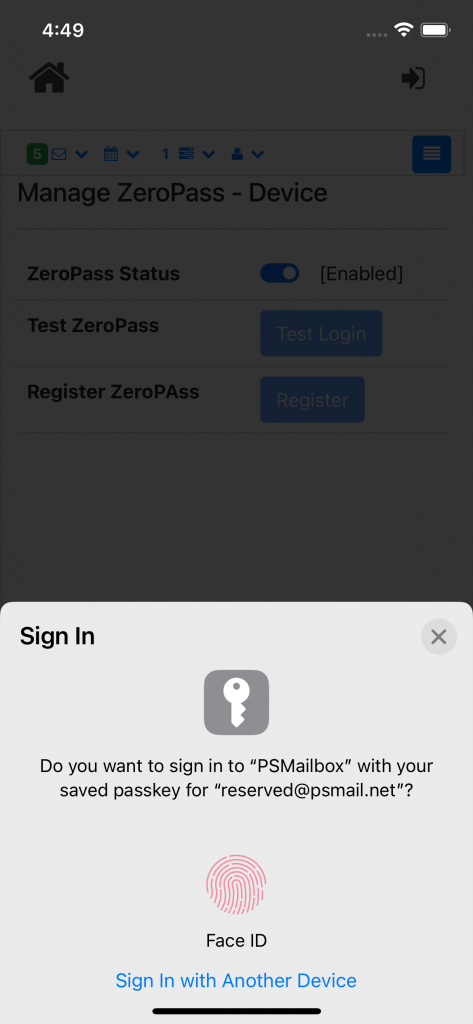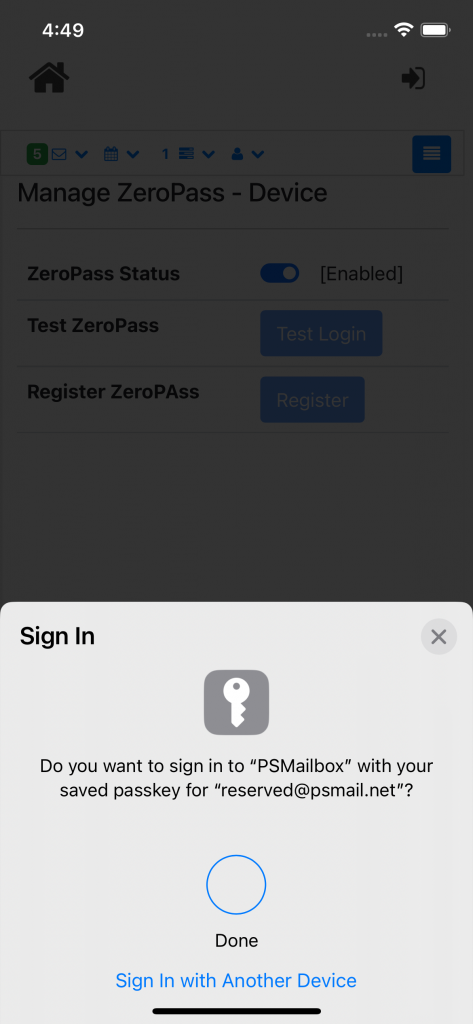In the ongoing effort to reduce the risk of password usage, PSMail apps now support also ZeroPass our password less technology that is built using FIDO2 technology. If your phone supports this secure way of authentication you will be prompted to enable and use the Security Key (Android) or PassKey (iPhone) as a place to securely store your private key. Follow along to learn how to use this.
If your phone support ZeroPass you will see a prompt to let you know that ZeroPass is available and you can choose to use to securely login to your PSMail account.
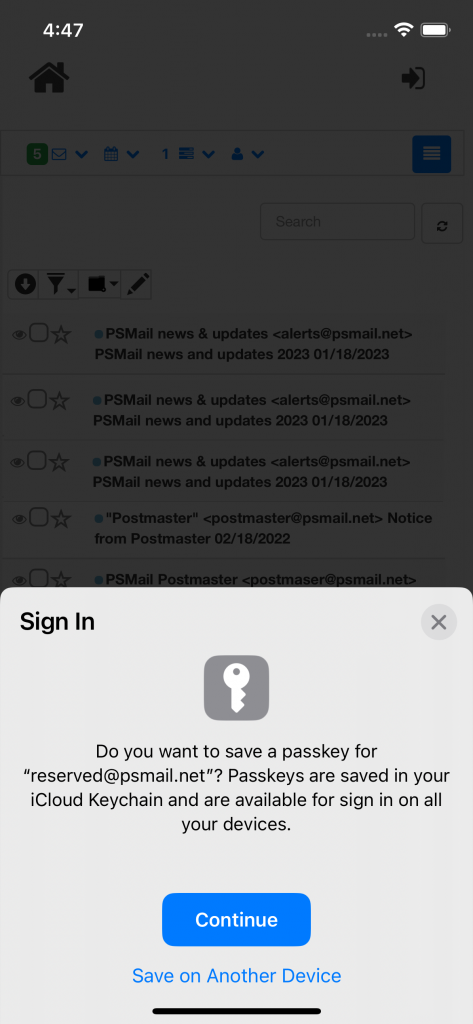
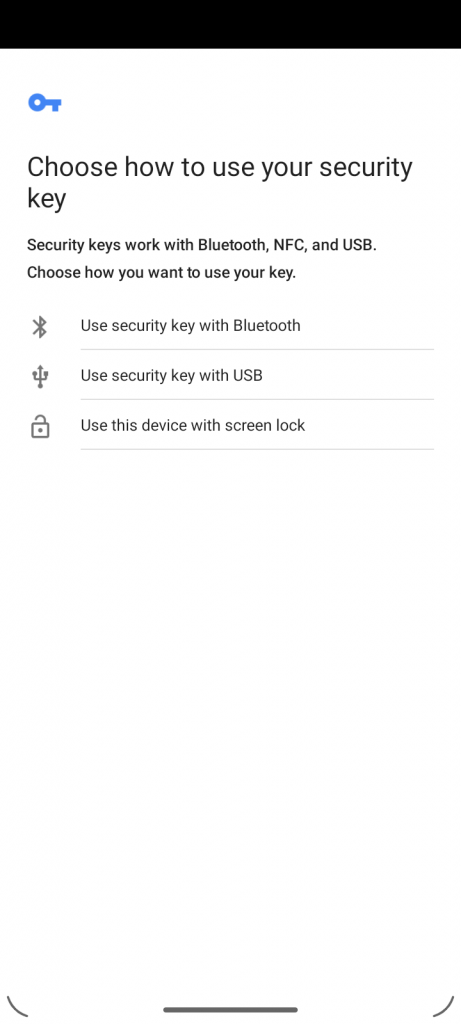
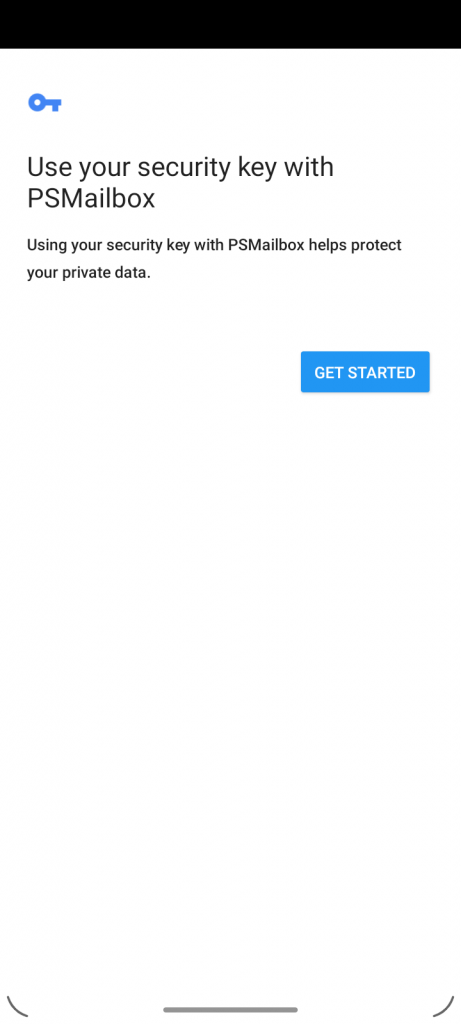
You can choose Continue (Phone) or “Use this device with screen lock” (Android), you will be prompted for a biometric or an appropriate secure way to store a newly created private key on your mobile device.
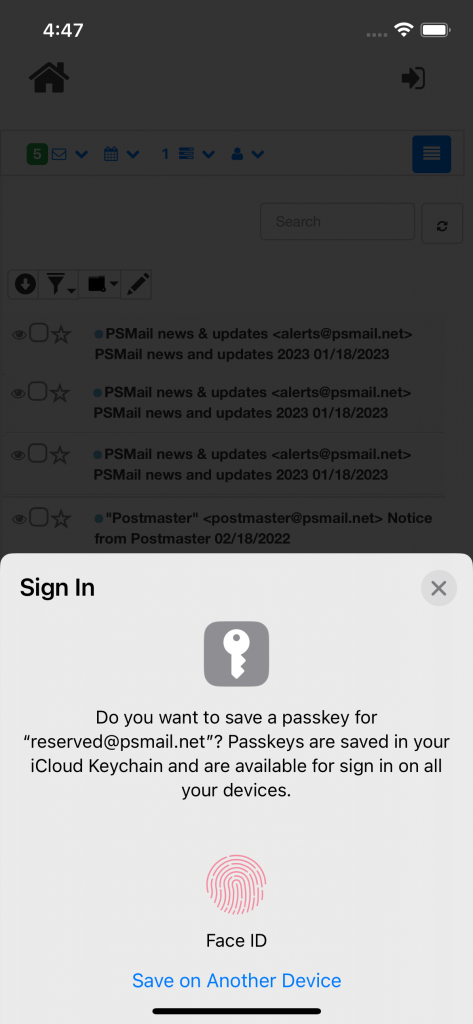
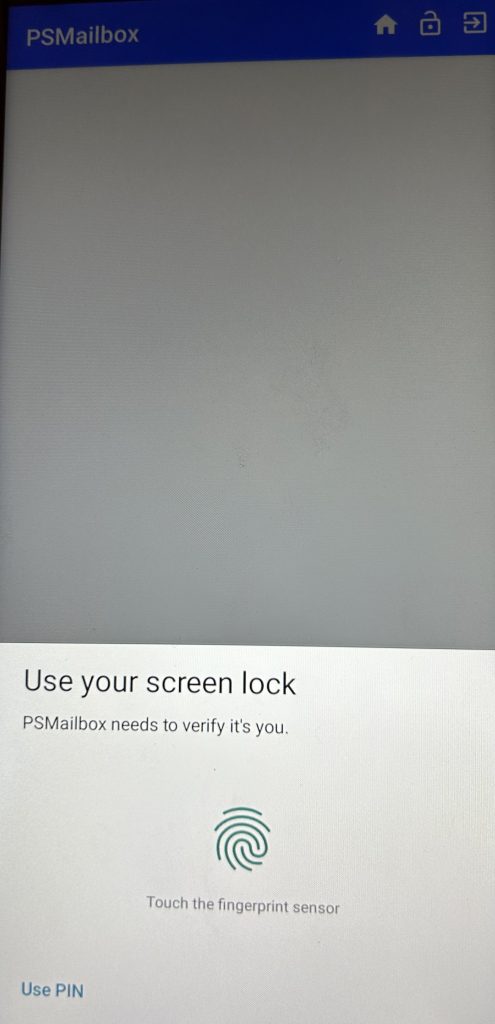
Once you have successfully validated your Fingerprint or FaceID, you will now be able to see the ZeroPass success screen that will show ZeroPass is now active on your mobile app PSMailbox. Every time when you need to re-authenticate you will be prompted to use the local device’s biometric or other secure ways to save your credentials.
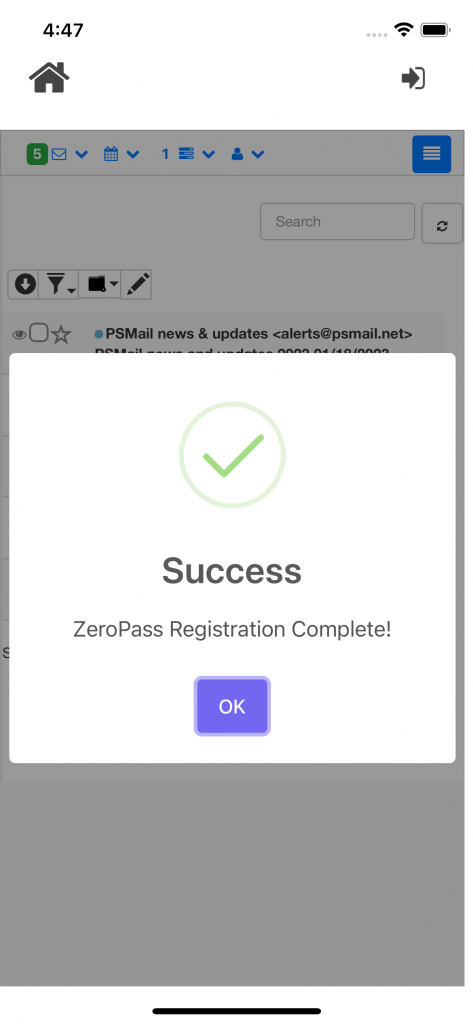
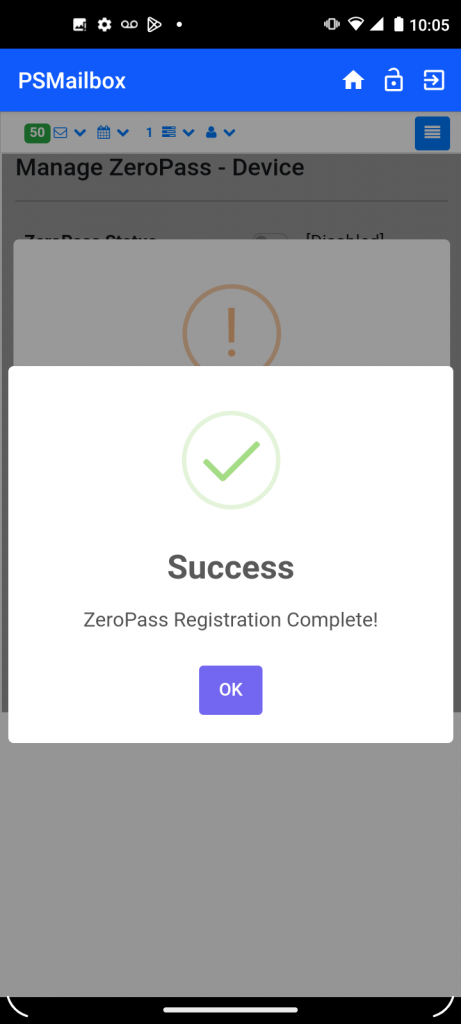
Now every time you need to login you will be prompted to use the secure ZeroPass credentials from your mobile device. Follow screenshots below as example of how the login prompts will be presented to you.