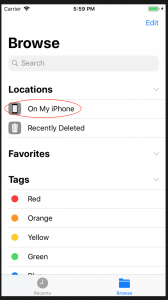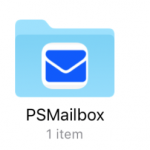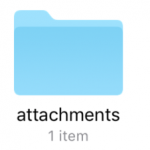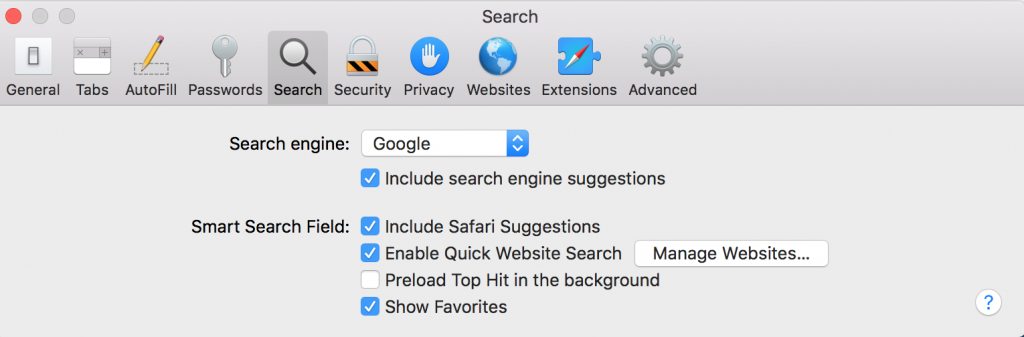Improving your email workflow with some helpful updates!
We’ve all done it. Probably more than once. You write out your email and carefully craft your explanation of the files or pictures you are attaching. Satisfied, you hit “send”…only to realize in a flash of frustration that you forgot to actually attach your attachments. Typically, it’s too late to fix this minor blunder. You’re forced to craft another email, apologetically explaining your mistake.