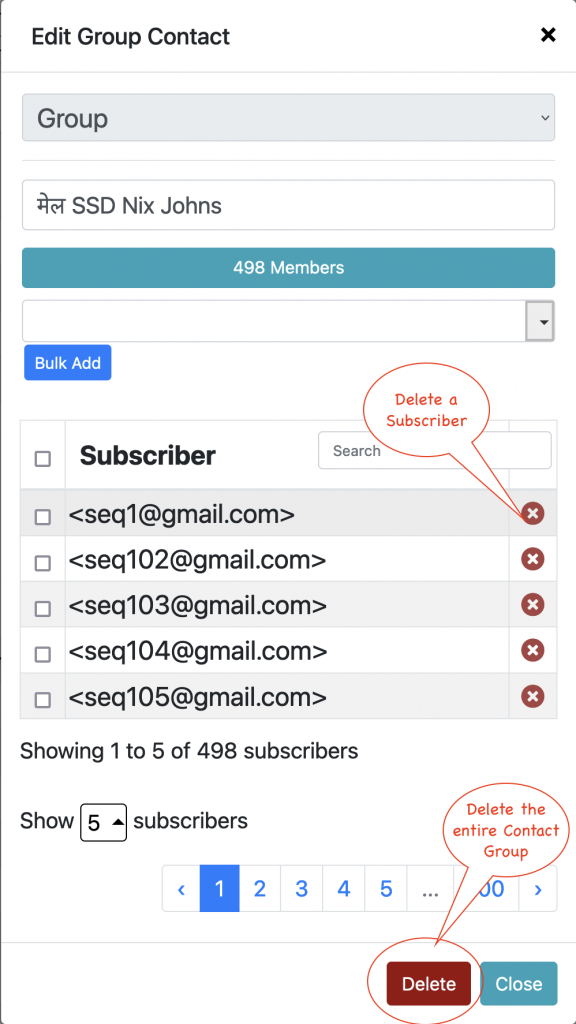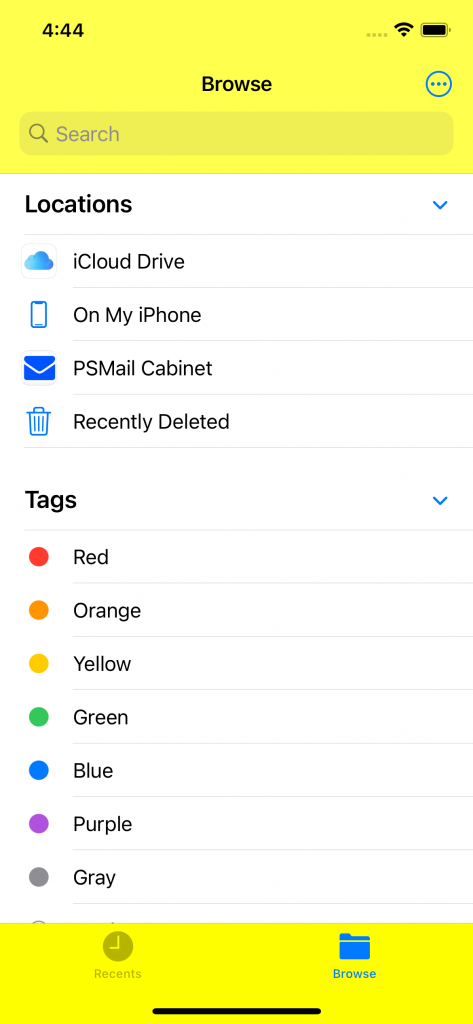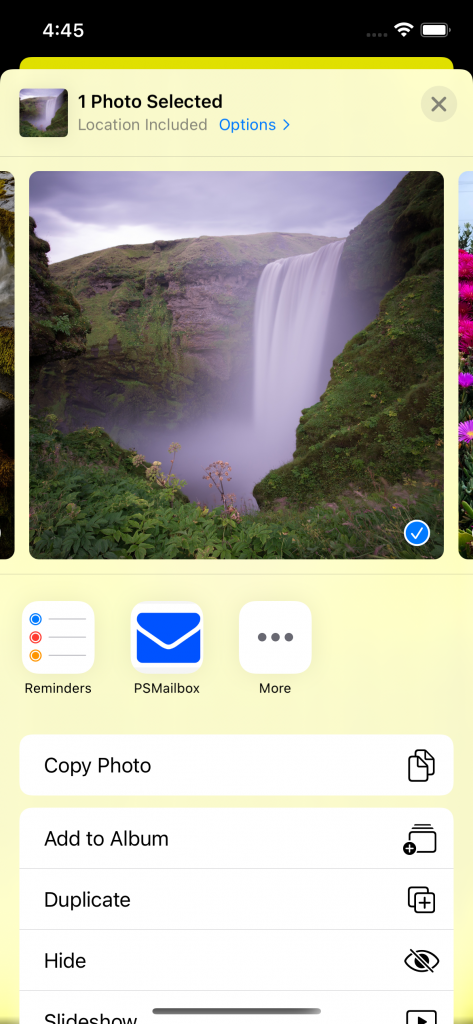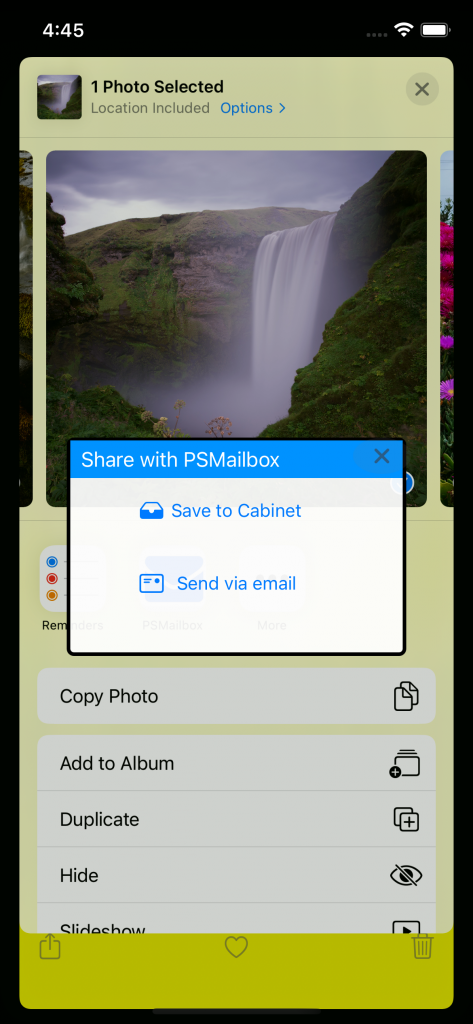PSMail offers two separate password systems, each designed for a different purpose. While both help keep your account secure, using the right one in the right context is important. Here’s a quick guide to help you understand the difference and avoid confusion.
Read more: PSMail2FA vs. Device Password: Which One Do You Need?Device Password
Purpose: Used for email apps like Outlook, Apple Mail, or Thunderbird.
What it is:
- A separate, app-specific password that allows email clients to access your PSMail account without needing 2FA.
- It’s not your main password and should only be used in email programs that don’t support modern authentication.
- Each device (laptop, desktop, iPad) all should have their own unique passwords.
Use it when:
- Setting up PSMail on email clients (Outlook, Thunderbird, iOS/Android Mail apps).
- Configuring devices or applications that require direct mail server access.
More info: Device Password Setup
PSMail2FA (Two-Factor Authentication)
Purpose: Protects your web-based login to PSMail (e.g., https://mail.psmail.net)
What it is:
- PSMail2FA adds an extra layer of security when you log in through a browser.
- You can choose:
- Push Notification (ZeroPass): Approve login from your mobile device.
- One-Time Password (OTP): Use a time-based code from an authenticator app.
Use it when:
- Logging in at mail.psmail.net via a browser.
- Accessing webmail or PSMail account settings online.
More info: ZeroPass Push Authentication
Quick Summary
| Scenario | Use This |
|---|---|
| Setting up an email app (like Outlook) | Device Password |
| Logging in through a web browser | PSMail2FA (Push/OTP) |
Keep both secure, and don’t mix them up. If you ever receive an error logging in, double-check that you’re using the right password for the right place.
Have questions? Contact PSMail support for help