PSMail’s email system now (Jan. 2021) allows for scheduled delivery of emails. Here is a quick overview of the new feature:
- When you visit the Compose menu on the PSMail Dashboard, you should now see a dropdown icon next to the Send button.
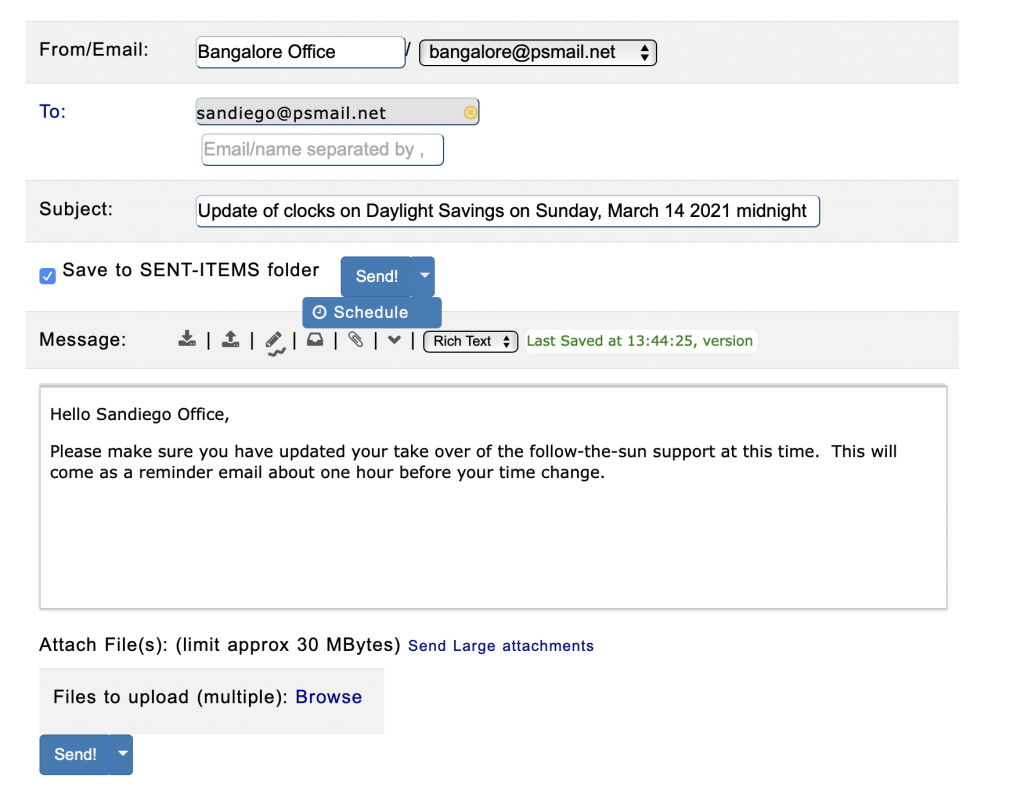
2. Clicking on Schedule will display a calendar (presented to you in your local timezone). Simply choose the date and time that you want the email to send and click schedule again.
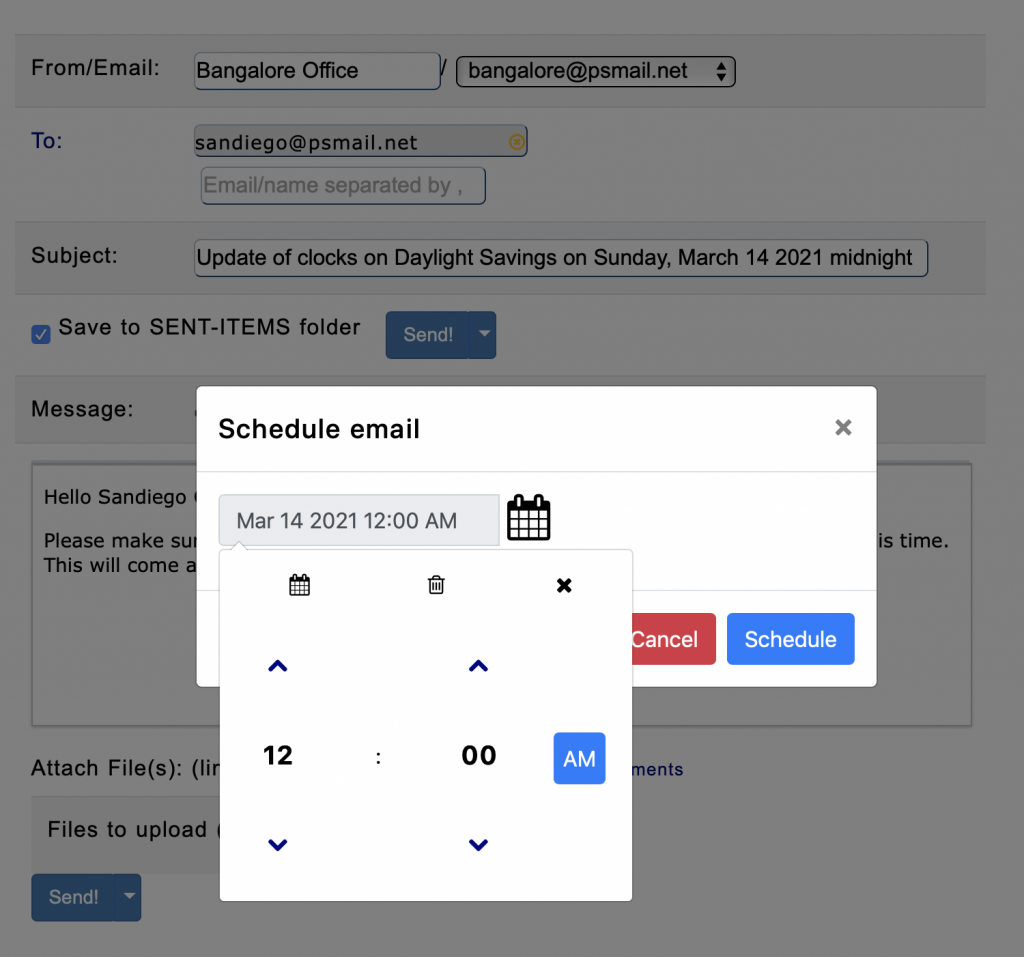
3. You will then see a confirmation window letting you know that the email has been successfully scheduled.
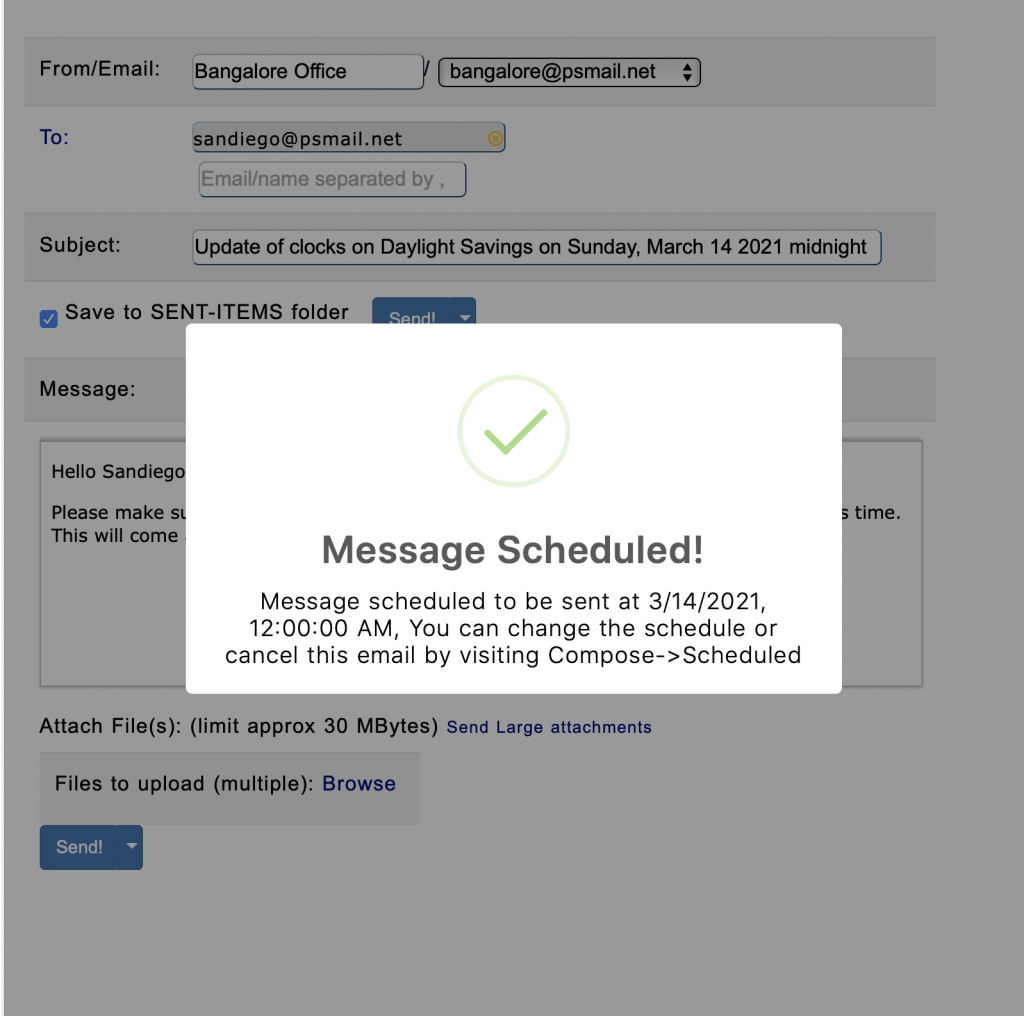
4. Once a scheduled email has been setup, you’ll see a Schedule Manager which is also accessible from Compose -> Schedule on the sidebar menu. There are three icons presented for each message giving you the option to “Reschedule,” “Modify,” or “Delete.”
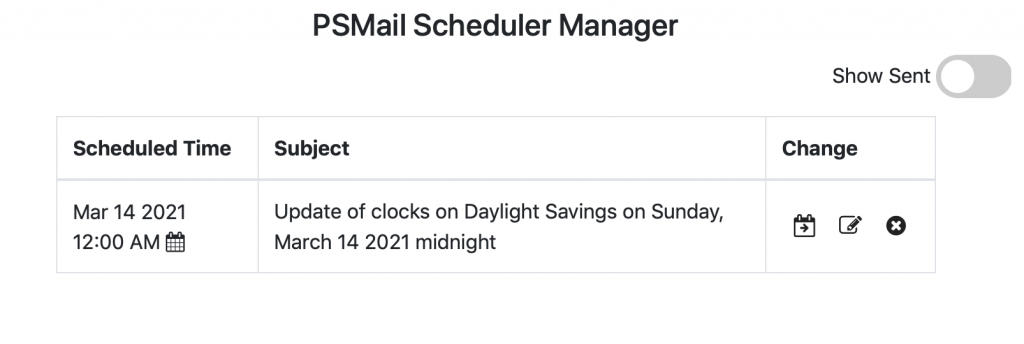
5. While Reschedule and Delete are self-explanatory, clicking on the Modify icon will display the current message with an Edit button that allows you to change the subject and content of the message.
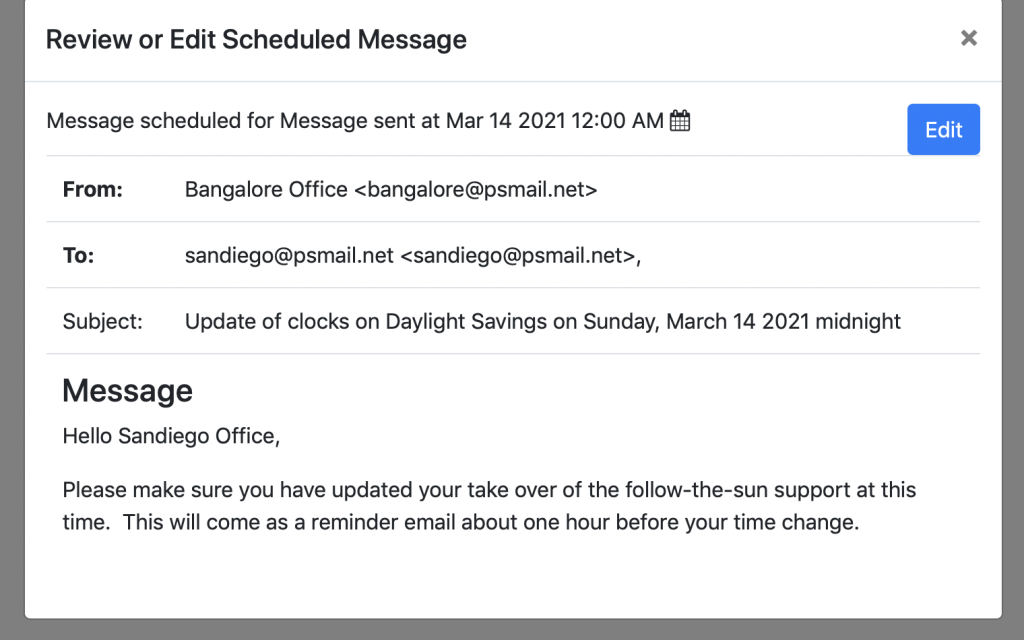
6. You’ll also notice a Show Sent button that can show you previously scheduled and delivered emails from your account.
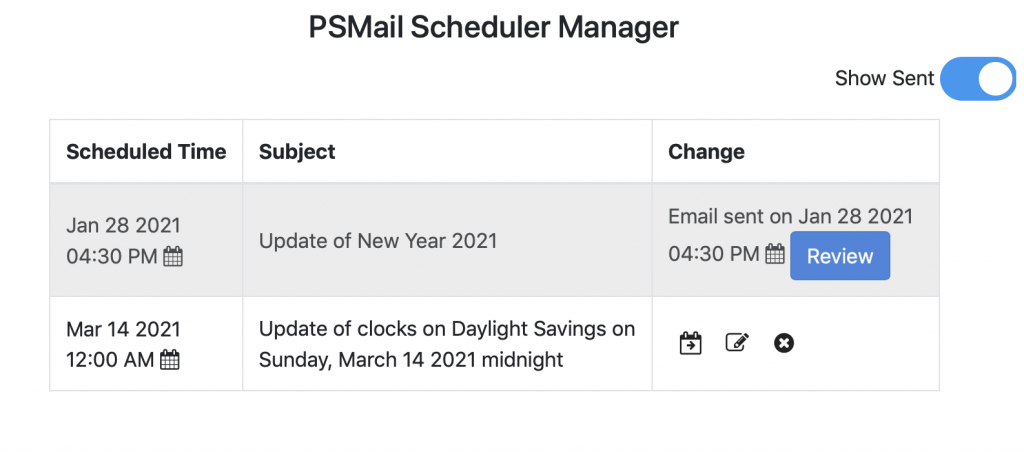
Once a message sent, it is stored in your Sent folder (SENT-ITEMS) like any other email and can be reviewed there to see both the content and the date/timestamp when it was sent.
Some important things to remember when scheduling emails:
- Delivery failures of scheduled emails will end up as a short report sent to you via email but can also be seen in Compose -> Scheduler.
- Scheduled emails are updated with the appropriate Date/Time when the emails are sent out.
- Features such as Blind Copy (Bcc) can be used with scheduled email and are supported.
- Email bounces or automatic responses may not be received in your inbox due to the non-interactive email that was delivered.
As always, if you have a question about scheduling email, feel free to shoot us a note at our helpdesk!