ZeroPass is a new feature we’re introducing to your PSMail account that will enable you to login to your account without the need for a password. PSMail has featured the app PSMail2FA as a way for users to take advantage ofTwo-Factor Authentication (2FA) in securing their account. This same app now supports ZeroPass – a feature that uses push authentication to reduce the risks associated with traditional passwords. In addition to the app, the only other requirement is a mobile device that can support biometric authentication.
Continue reading ZeroPass – Push AuthenticationTag: iphone
PSMailbox app lock screen
PSMailbox app on Android and iPhone has an automatic lock that locks the app with a lock screen. The App can be unlocked using either your biometric (fingerprint, facial recognition) authentication or any local protection such as passcode you have on your mobile device. The default timeout for the app is 30 minutes. You can change the default timeout or disable the locking entirely
Continue reading PSMailbox app lock screenCabinet access on iPhone
Setting up Cabinet (through WebDAV) access directly via iPhone’s Files App is a bit convoluted. At least once, you’ll need to access a WebDAV link for the Files App to recognize the WebDAV destination as a valid place for storing files in PSMail’s Cabinet cloud.
PSMailbox App Notifications
The latest update for the PSMailbox apps (iPhone and Android) provides the ability to deliver notifications when a new email arrives in your Inbox. This article explains how to use this new feature.
Attachments with PSMailbox App (Apple Products)
When you use our PSMailbox app (version 1.2 or higher) on your iPhone/iPad, any email attachments that you view or preview are automatically saved to your local device in Apple’s “Files” app. To access these files for modification or to mark them for reply, you should open the Files app on your device and find the menu titled “Locations.” Beneath this you will see a link to “On my iPhone” or “On my iPad.”
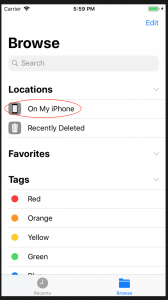
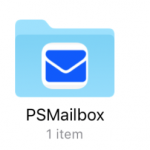
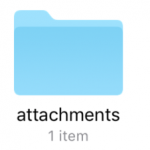
All the attachments that you click to view and download are stored in a folder called “attachments.” Similarly, when you choose to download an attachment to the PSMailbox app from Cabinet, it gets stored in a folder called “cabinet.”
NOTE: If you decide to uninstall PSMailbox or you choose to logout and clear your session from the PSMailbox app, all these files are deleted from your device as a security measure.
SETUP: ActiveSync using iPhone/iPad
iPhone/iPad and PSMail support Microsoft’s ActiveSync protocol to get push notifications from your PSMail account on your mobile devices. Instructions for configuring your iPhone to PSMail are as follows. (Note: While these screenshots are from the iPhone, an iPad can be set up using the same instructions.)
What is Mobile VPN?
Mobile VPN is the VPN (Virtual Private Network) service provided by PSMail. VPN is a private network system that uses the public internet to “tunnel” traffic secretly and securely from your PC/phone to a computer network. This allows you to safely access your PSMailbox and other Internet resources from a limited or unsecure network connection (ex. public wireless or internet cafe). Continue reading What is Mobile VPN?
SETUP: POP3 for iPad/iPhone
NOTE: The following instructions are for iPhone POP3. POP3 protocol deletes emails from our server by default. Be careful using this if you have multiple devices.
SETUP: IMAP for iPad/iPhone
Note: All IMAP usage from October 2022 will require Device Password.
IMAP protocol on iPhone is stable and usable on multiple devices at the sametime. If you do not plan to use ActiveSync , you can use Caldav and Carddav to also sync your calendar and contacts.