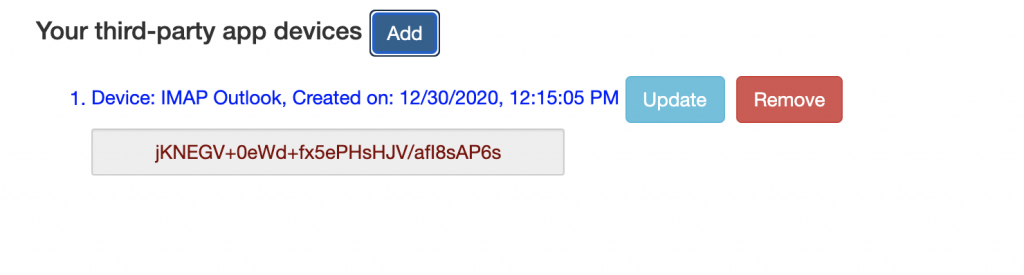PSMail supports a capability known ass “Device Password” or “App Password” for securing your account. The problem with password is that a single password is typically used for your account across multiple devices and multiple. This single password can possibly be guessed with scanning attempts by Botnets (a collection of compromised computers).
In order to prevent abuse and gleaning of PSMail customer’s passwords, we support a method called Device Password. This system allows for a unique password that can be generated for distinct types of access – such as IMAP, VPN, Web page etc. These system generated passwords are typically long and don’t need to be memorized. These can be saved in your browser (using browser’s password manager) or your email client (using email client’s password storage). This provides a better security for your account and keeps the hackers and Botnets at bay from guessing your password or scanning for your password.
To generate and use a Device Password
- Login to PSMail at https://mail.psmail.net/
- Click on Manage tab on the left side menu
- Click on Devices/2FA or “Devices and Two Factor Authentication”
- Click on Add button next to “App & Device Password registered.”
- Provide a name for your Device (“IMAP Outlook” in the example screenshot)
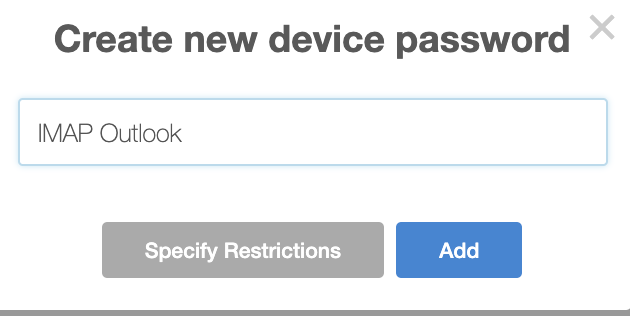
- You will be provided a long password that has been copied to your clipboard.
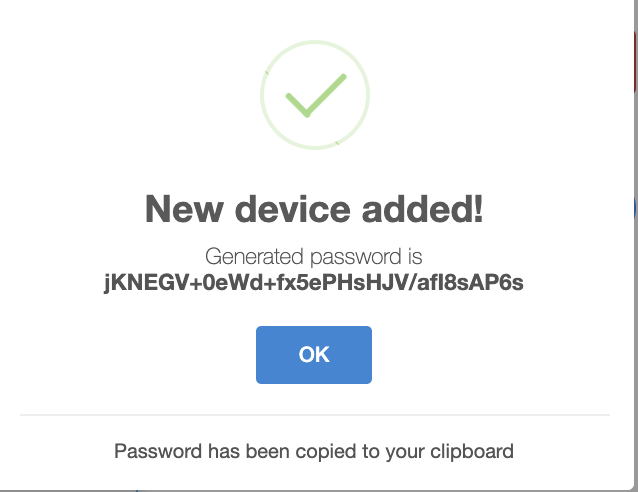
- Open your email client or your browser’s in a new or private window.
- Enter the new password with your PSMail email address and choose to save it on the local password manager.
- Finally this device will be available for an update or removal once it is created. (Note: Once you close this screen, this password can no longer be decrypted. It is kept in your clipboard so you can paste it somewhere securely like a password manager)