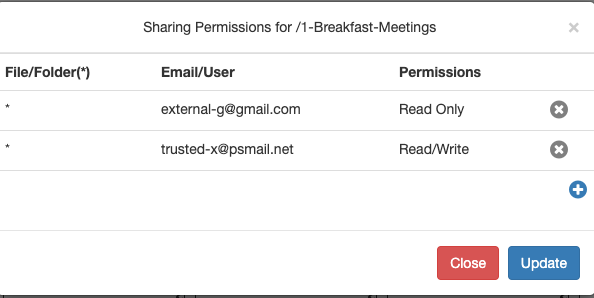Setting up Cabinet (through WebDAV) access directly via iPhone’s Files App is a bit convoluted. At least once, you’ll need to access a WebDAV link for the Files App to recognize the WebDAV destination as a valid place for storing files in PSMail’s Cabinet cloud.
Tag: cabinet
SETUP: Boxcryptor and PSMail secure storage
BoxCryptor is a solution to help protect your online files (such as the ones in PSMail’s Cabinet) with additional encryption on a per folder basis. Continue reading SETUP: Boxcryptor and PSMail secure storage
What is PSMail’s Cabinet service?
Cabinet is a service that lets you store your files – videos, pictures, documents, etc. – in secure online storage. These files can then be accessed by all your devices (computers, smart phones, tablets, etc.) from anywhere with an Internet connection. This allows you to, for example, begin working in one location, continue via mobile device as you’re on the move, and complete your task once you’ve arrived at your destination.
SETUP: Cabinet for Android phones
Follow these steps to access Cabinet for your mobile device.
SETUP: Cabinet for Linux
Accessing Cabinet from Linux is easy. Continue reading SETUP: Cabinet for Linux
SETUP: Cabinet for Mac OS X
Mac OS X has native support to PSMail’s Cabinet service with an encrypted connection and simple setup Continue reading SETUP: Cabinet for Mac OS X
SETUP: Cabinet for Windows XP and Windows 10 or 7 or 8
Windows operating system has complete support for PSMail’s remote secure cabinet storage. In the earlier Windows versions before Windows 7, you need to use Internet Explorer to access “Web Folder”, but newer windows allows you to map PSMail’s cabinet to your PC directly. Continue reading SETUP: Cabinet for Windows XP and Windows 10 or 7 or 8
Cabinet sharing
PSMail Cabinet service can be shared with other users in read/write or read/only mode. This allows for sharing resources such as files easy with other PSMail customers.
To start up with sharing, click on the top “wrench” icon or “spanner” icon on a folder or a file that you would like to share
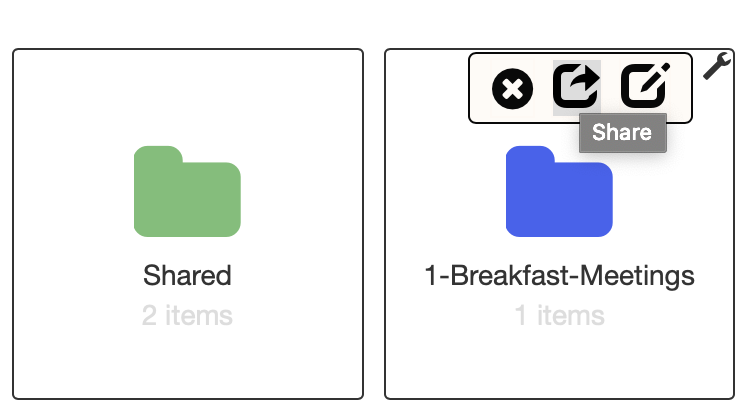
Once you have the window open you can add users to provide sharing with appropriate permissions.
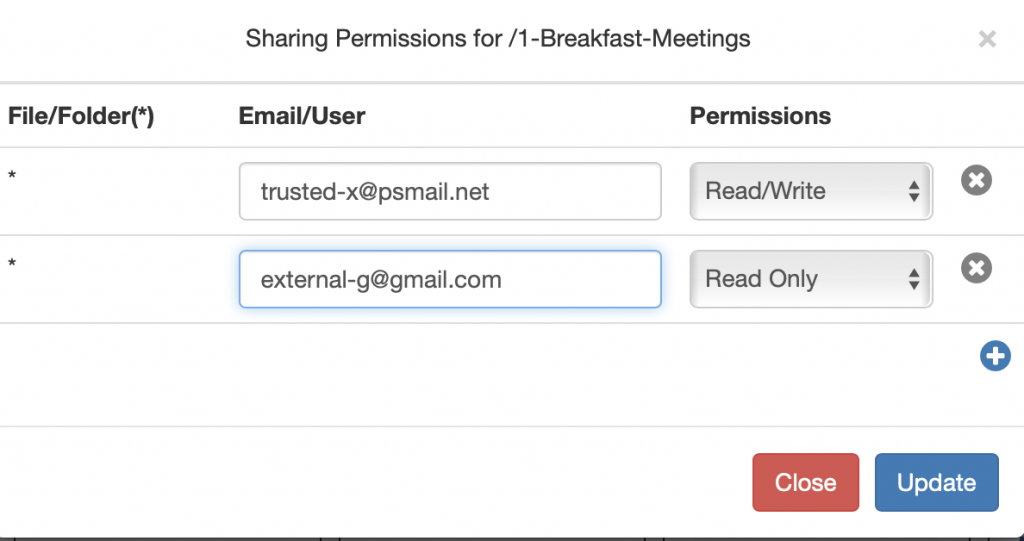
Once you have done the updates, the shared folder will have a distinct background lightblue in the screenshot.
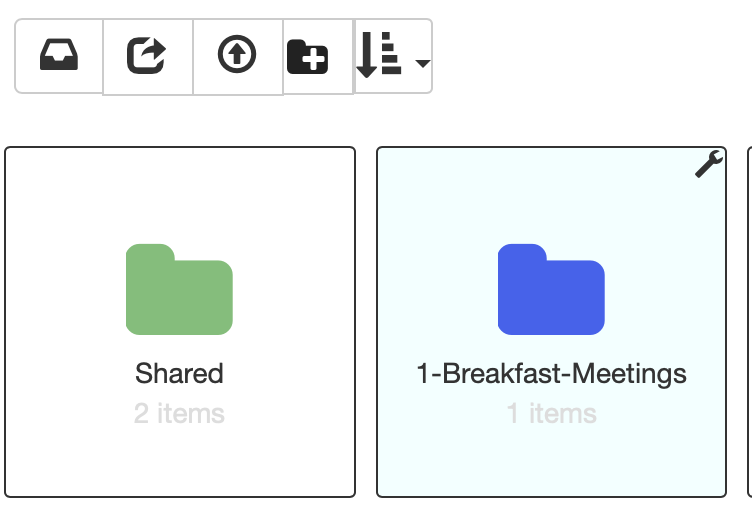
You can again click on the wrench icon to check the sharing status and update the status to remove or add new users to the shared item.