Note: All IMAP usage from October 2022 will require Device Password.
Step 1: From the Home screen on your Android device, tap the Application button.
Step 2: Tap the Email icon.
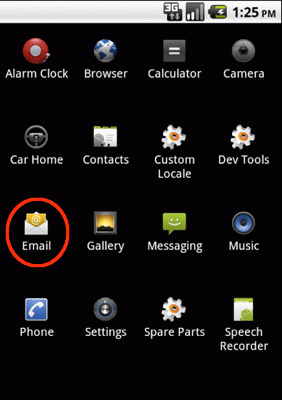
Step 3: If this is your first email account, you will be presented with an email setup screen. In this case, tap the Next button. Otherwise, press the Menu button, tap Accounts, press the Menu button again, and tap Add account.
Step 4: In the first box, enter your PSMail email address (ex. username@psmail.net). In the second box, enter your PSMail account password.
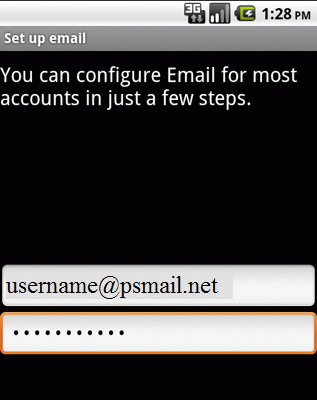
Step 5: Tap the Manual setup button.
Step 6: Tap the IMAP button to select the proper account type.
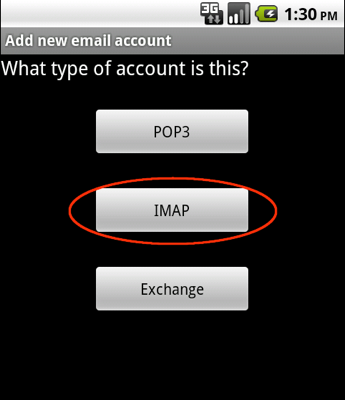
Step 7: Enter the following information in the fields provided:
- Username – Enter your entire PSMail email address (ex. username@psmail.net).
- Password – Enter the password associated with your PSMail account.
- IMAP server – Enter the secure server name: “mail.psmail.net”
- Port – Enter the secure port number: “993”
- Security type – Select SSL (always) from the drop down menu.
Note: Be sure the Port number is still “993”.

Step 8: Tap the Next button. The device will connect to the internet and check your incoming settings.
Step 9: On the Outgoing server settings screen, enter the following information in the fields provided:
-
- SMTP server – Enter the secure server name: “mail.psmail.net”
- Port – Enter the secure port number: “465”
- Security type – Select SSL (always) from the drop down menu.
- SMTP server – Enter the secure server name: “mail.psmail.net”
Note: Be sure the Port number is still “465“.
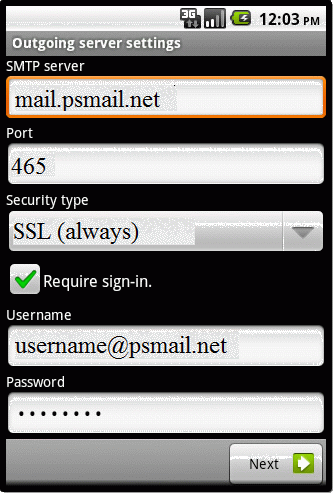
Step 10. Tap the Require sign-in checkbox.
Step 11: In the Username box, enter your entire PSMail email address (ex. username@psmail.net).
Step 12: In the Password box, enter the password associated with your PSMail email account.
Step 13: Tap the Next button. Your device will connect to the internet and check your outgoing settings.
Step 14: On the Account options screen, make changes as desired.
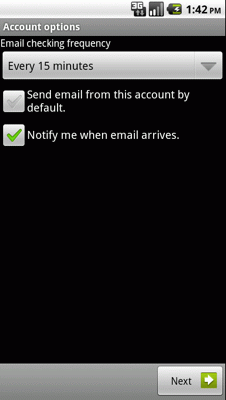
Step 15: Tap the Next button. On the Set up email screen, enter your name in the Type your name field. This is the name that will be displayed in the “From” field of the email messages you send.
Step 16: Tap the Done button.