Creating Personal Folders
To save copies of email from your Inbox (or other IMAP folders), you need to first create a personal, or local, folder on your computer into which you will move them.
You can easily distinguish your IMAP folders from your local ones by looking at the folder tree in Outlook. The folders underneath mail.psmail.net are the IMAP folders, stored centrally on the mail.psmail.net server. The folders under Personal Folders are local ones. You can expand either list of folders by clicking on the plus sign next to that section. To create personal folders in Outlook, perform the following steps:
From Outlook, go to the File menu, select New and then Folder.
The following window will appear.
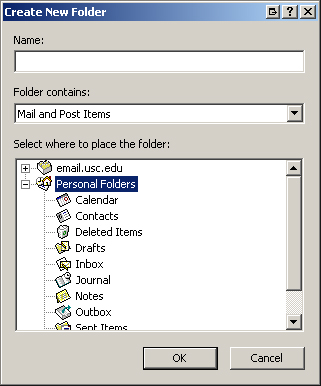
Select Personal Folders and under Name, type the name of the personal folder you wish to create (for example, “Archive”). Under Folder contains, select Mail and Post Items if it is not selected already.
You should now see the folder that you created under Personal Folders. The screenshot below highlights the newly created “Archive” folder.
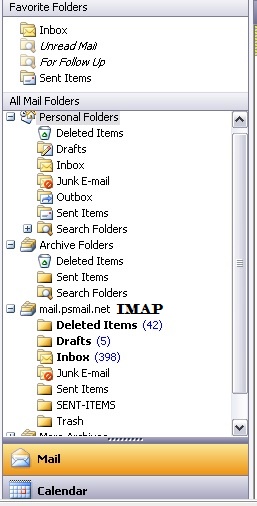
You can repeat the previous steps to create as many local folders as you need.
Moving Messages into Personal Folders
To move a message from an IMAP folder into a personal folder, select the message and either drag it to the appropriate local folder or go to the Edit menu and select Move to Folder. Select the folder to which you would like to move the message. To move the entire contents of a folder, select the IMAP folder you want to move and then select any message within the folder. Go to the Edit menu and choose Select All . You can now drag all the messages to the appropriate folder or use the Move to Folder menu option.
Make sure you regularly login to your account and check your quota usage. Here is how to check your quota:
Login (https://mail.psmail.net) -> Click on “Manage” (or Manage Account for old webmail client)-> Choose “View Account Status” [Sample screenshot shows < 1% quota usage of 1000 M]
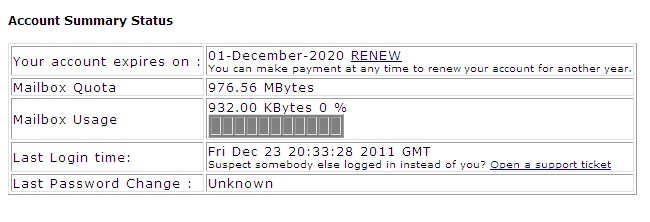
You will see a bar graph as the third item that shows your current quota usage. To be safe, always keep your quota usage below 75%.