PSMail email interface has the ability to create custom email templates for you to use with your Groups or Lists. If you regularly send email updates like newsletters, greetings, thank you notes, payment receipts, or payment invoices these templates can both streamline your process as well as enhance the look of the email you’re sending.
PSMail email interface includes the ability to create rich HTML material, insert images, or add custom templates. When you’re logged into PSMail and click on Compose to expand email composing options. One the left menu you should see a sub-menu item called Templates, click on to proceed.
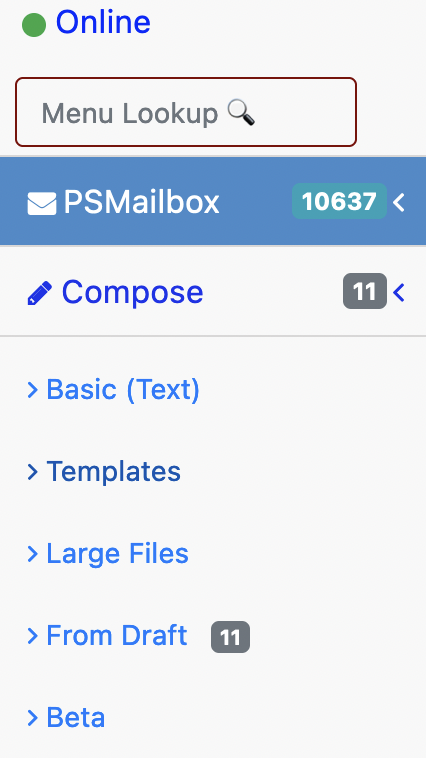
Once you’ve clicked to create your own templates, we have some examples to check out – ranging from simple to complex – to demonstrate just what’s possible. Templates can accept UTF-8 based characters for most languages (it is preferred that you use UTF-8 and avoid non-standard characters sets for reliable display on remote email clients).
Note: The templates themselves can only have text, emojis, and unicode characters; your images and other media (video) need to be inserted later when you compose your email using the template.
Click on Examples to expand some example templates we have ready to go for you. You can click on Copy button to Copy the Template being displayed. Once you have copied a Template, you will be able to give it a new name and assign it to one of your Lists email address. Make sure you click on “Save/Update” once a template has been copied.
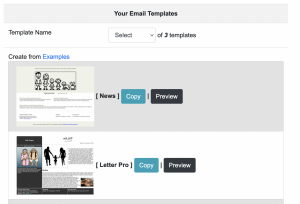
You can customize the template, add any required modifications. You can also add shortened URL’s from our .Link service that provide you a small URL that makes it easy for your readers to link to web-base resources that you have such as a web link to local news or a link to a shopping website that you often use.
The Lists service helps you also create subscribers and manage them. For privacy reasons, we do not track your subscribers like commonly marketing email services such as MailChimp and ConstantContact allow you to do.
Once you have modified a template, make sure you click on “Save/Update” before you click on “Use/Compose” button, if you want the changes to the template to be permanent. If the changes are temporary you can Use/Compose the template to start a new email to your group of subscribers. You will still have a chance to look at the email once again before sending it to your subscribers.
Explore and enjoy! If you have any questions about the templates or how to set one up, don’t hesitate to contact us at our helpdesk. We’ll be happy to help!