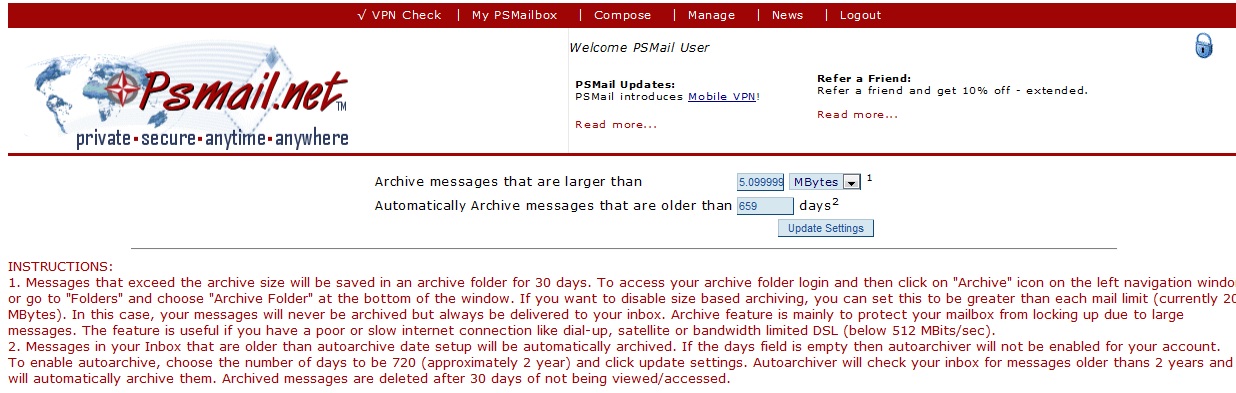If you use IMAP or webmail as your email client and you do NOT regularly delete emails from your account, your mailbox can get full and incoming emails be rejected into your mailbox. We recommend you use the “Automatic Archiving” settings in PSMail to regularly archive old messages. When you are logged into PSMail, you can go to “Manage Account” and then to “Archive Settings.” You will see two settings for archiving, one for archiving large messages that come into your mailbox and another to automatically archive messages that have been in your inbox for a specified number of days (we recommend 720 days). The automatic archiver runs once every week to check for emails in your Inbox that are older than 720 days and moves them to your archive. Once the email is in the archives, it is accessible for 30 days. After 30 days these messages are automatically deleted.
To access an archived email:
Archived emails can be accessed in several ways. Using IMAP you can synchronize a folder called “PSMail/quarantine/archive” which will carry your archived emails. You can also use the steps below to access archives through a browser:
1. Login at https://mail.psmail.net/.
2. Click on the word Folders on the left-hand menu.
3. At the very bottom of the new window you will see the option for Archive?. Click on it.
4. You will now be able to see and access your archived messages. Archive messages remain in this folder for 30 days.
NOTE: An error message that says, “Sorry this folder has been removed or corrupted,” simply means that you have no messages currently in the Archive Folder.
To Manage Archive settings:
1. Login at https://mail.psmail.net/.
2. Click on Manage Accounts
3. Click on Archive Settings
4. Choose appropriate Archive size, OPTIONAL: If you would like to disable archiving entirely, you can set this size to be 20 MBytes.
5. Click on Update Settings.
See example screenshot below for archive settings to automatically archive messages older than 659 days and messages that arrive larger than 5.1 MBytes.