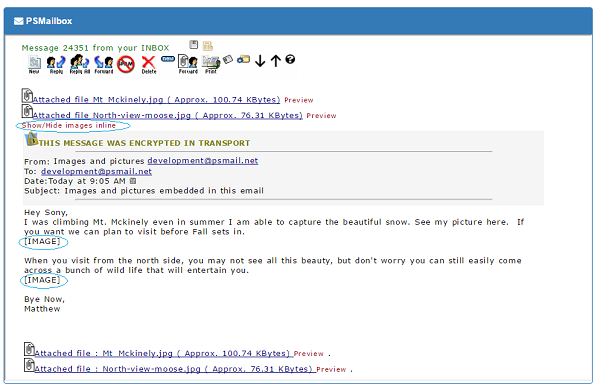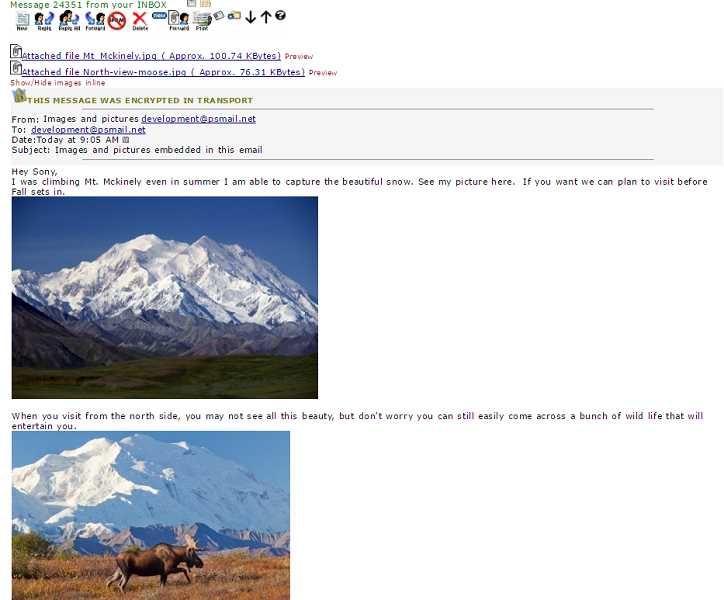When you use PSMail’s webmail, by default all inline images inside an email you received is hidden for security reasons. This can be inconvenient or annoying when you want to read an email where the sender is describing an embedded picture. If you feel safe about the image and your sender is trusted, you can use the “Show/hide image inline” link to see these images inline. See the below screenshots that illustrate how this works.
The above screenshot shows an email with embedded images. When the user clicks on the “Show/Hide images inline” you can see the images expand inline as shown below:
However if the image is a remote image that is not embedded in the email, it will not be reliable to view these images inline as they may violate security policy. If you find the format of email not pleasing to you, your best option is for you to just “download” the image, use the floppy icon on top and once you have the local message view it locally using your default email client.