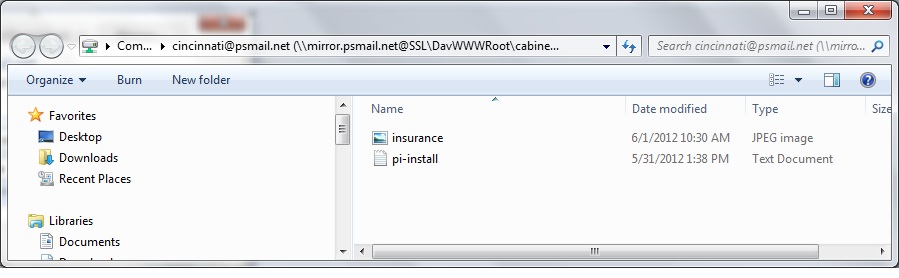Windows operating system has complete support for PSMail’s remote secure cabinet storage. In the earlier Windows versions before Windows 7, you need to use Internet Explorer to access “Web Folder”, but newer windows allows you to map PSMail’s cabinet to your PC directly.
Start Internet Explorer and choose “open” in the “File” menu. Enter the URL https://mirror.psmail.net/cabinet/username@psmail.net and enable the Open as Web Folder checkbox, then click OK. Internet Explorer will prompt you for your username and password, enter your PSMail Email address and password. If you plan to open a shared folder named “shared_files” from a friend whose email address is friend@psmail.net, then the shared mapping URL is https://mirror.psmail.net/shared/friend@psmail.net/shared_files/
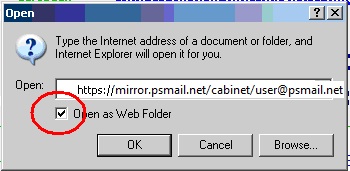
In the later versions of Windows XP with IE 8 or beyond, you can follow very similar steps as Windows 7. When you choose “Map network drive”, you need to select the option “Signup for an online storage or connect to a network server“, when requested enter the URL in the same format as in Windows 7 shown below.
Opening PSMail Cabinet in Windows Vista or 7
In Windows Vista or Windows 7 you can open WebDAV folders (sometimes called Web Folders) directly in Windows Explorer:
-
- Click on Computer or My Computer icon, click on “Map Network Drive”
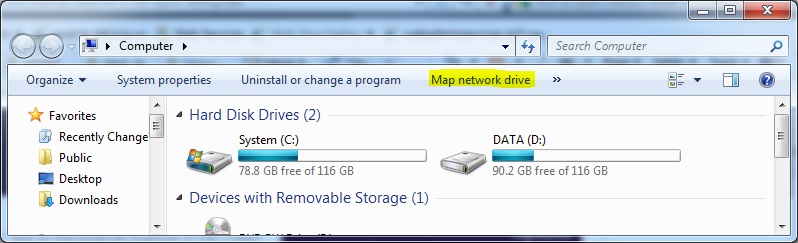
- On the Map Network Drive dialog, enter the URL https://mirror.psmail.net/cabinet/user@psmail.net where user@psmail.net is your primary PSMail email address
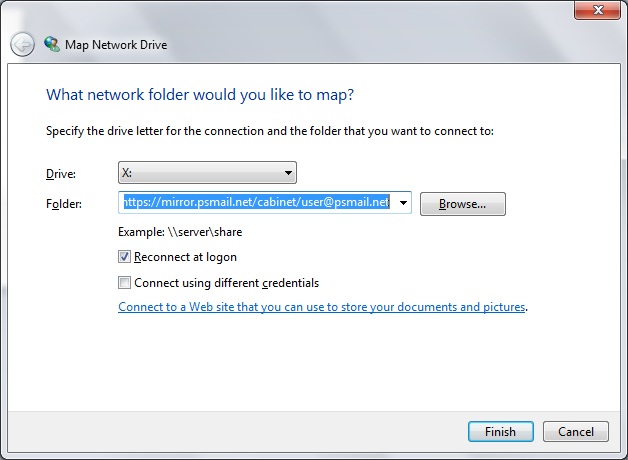
Note: If you get a strange error about that says “Folder you entered does not seem valid…” , change the network path to be \\mirror.psmail.net@SSL@443\DavWWWRoot\cabinet\user@psmail.net\ and you will be prompted for PSMail username password like below.
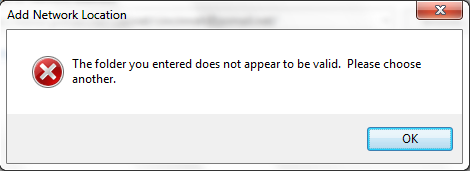
- Now you will be prompted for password. Enter your PSMail primary Email address and password (example here is for user@psmail.net )
- Click on Computer or My Computer icon, click on “Map Network Drive”
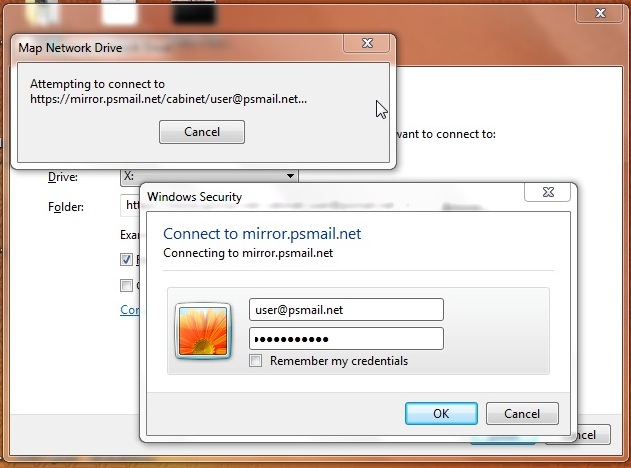
-
- After you click on Finish, the folder will be mapped as an additional drive mapped to a windows drive letter (in this case X:). You can perform the usual file operations on this web folder.