Integrating PSMail’s PSCalendar with the iPhone is quick and easy.
To open your own personal PSMail calendar on the iPhone:
Step One: Tap on Settings and then on Mail, Contacts, Calendars.
Step Two: Tap on Add Account and then on Other.
Step Three: Tap on Add CalDAV Account and add the following details:
Server: mirror.psmail.net
UserName: [Enter your full primary PSMail email address]
Password: [Enter your PSMail password]
Description: My PSMail Calendar (or some other label per your choice)
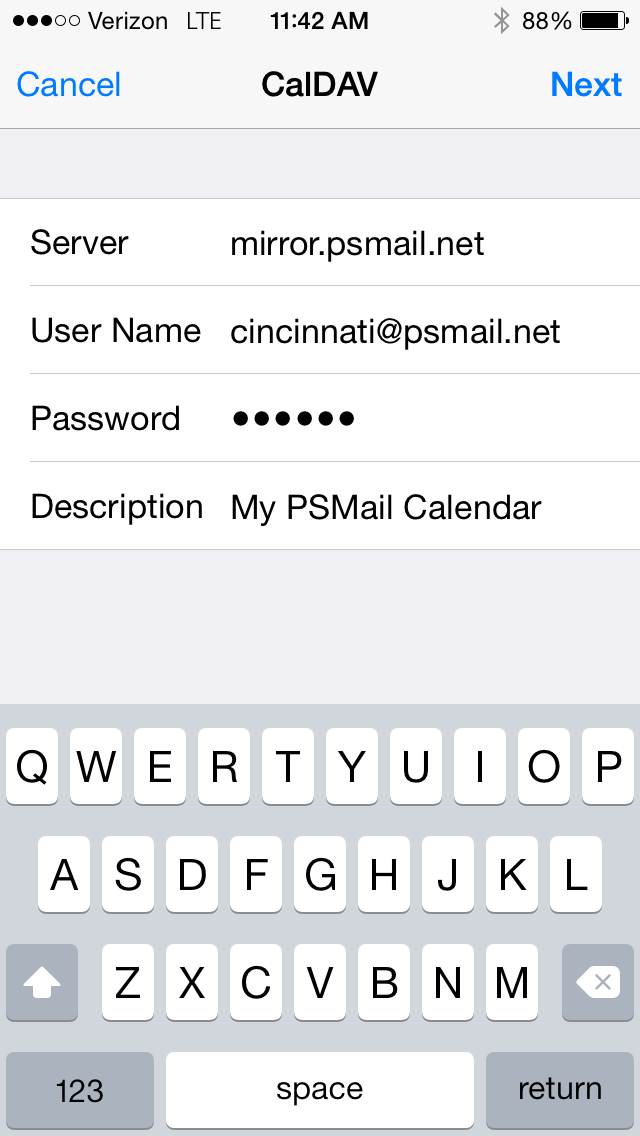
Step Four: On the next screen, tap save and make sure the Calendar slider is enabled. (NOTE: Your iPhone may prompt you about your current calendar. If you are integrated to Microsoft Exchange or another system, choose to keep your current calendar on iPhone).
To open calendars that are shared with you:
Step One: Tap on Settings and then on Mail, Contacts, Calendars.
Step Two: Tap on Add Account and then on Other.
Step Three: Tap on Add Subscribed Calendar.
Step Four: For the URL, type https://mirror.psmail.net/shared.ics
Step Five: When prompted, enter the following details:
Server: mirror.psmail.net/shared.ics
Description: My PSMail Shared Calendars (or some other label per your choice)
UserName: [Your full primary PSMail email address]
Password: [Your PSMail password]
Use SSL: enabled
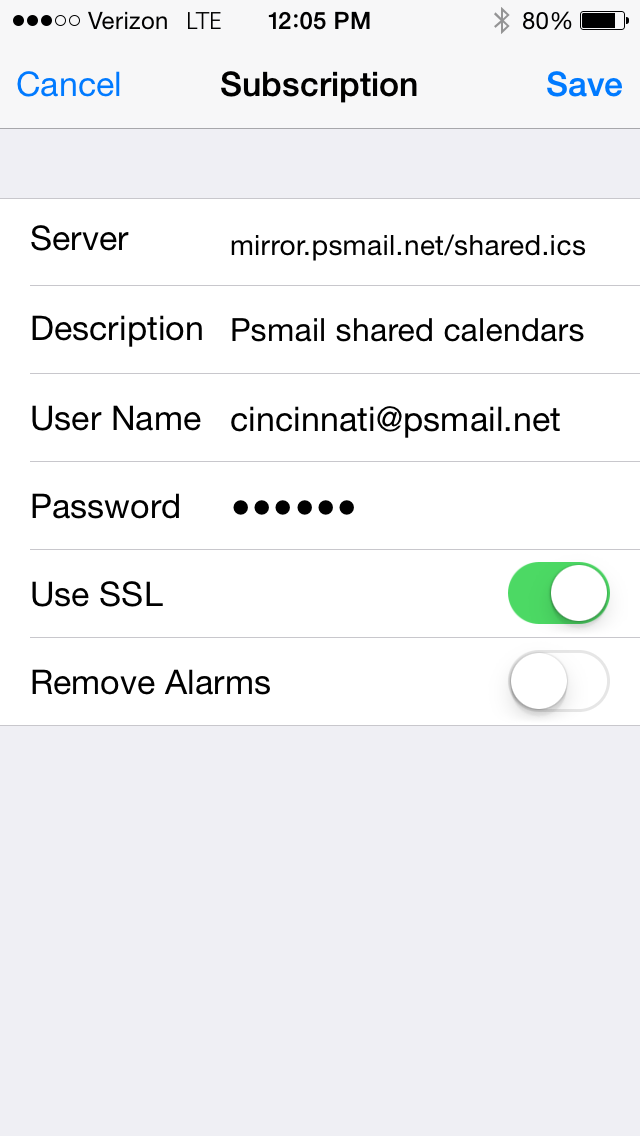
Step Six: Tap on Save and you will see the calendars that have been shared with you.
That’s it! Your PSCalendar and all calendars that are shared with it are now accessible on your iPhone!