Using PSMail to chat with friends and family just got easier. Follow the simple steps below to use PSChat, a secure service that let’s you connect via chat with PSMail or Gmail users. It’s free with your PSMail subscription and you can start using it right away! (NOTE: If you use apple products and would prefer to run your secure chat through Messages, visit SETUP: Secure Chat Using Mac Messages).
Step One: Login to your PSMail account. On the left-hand sidebar menu, click on PSChat.
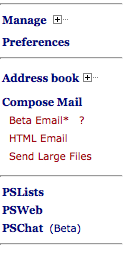
Step Two: If this is the first time you’ve used PSChat, when it opens you will see an empty window (eventually, you will see a list of all the users you’ve previously invited to chat). To add someone to your buddy list, click on the “+” sign.
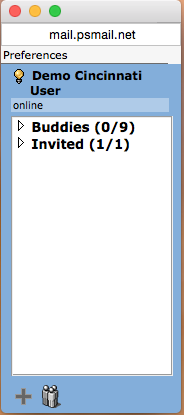
Step Three: Once you’ve clicked the “+” you’ll be able to send an invitation, or “subscription,” to someone. This just means that they’re allowing you to keep their address in your buddy list, which lets you see if they’re online and available for chat. Here is an example of an invite to sanduskynorth@gmail.com.
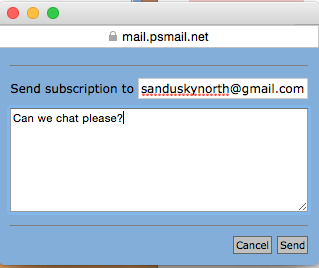
Step Four: Once the PSMail user or remote Gmail user has accepted the invite, they’ll be added to your buddy list. To start a chat session, just click on their username.
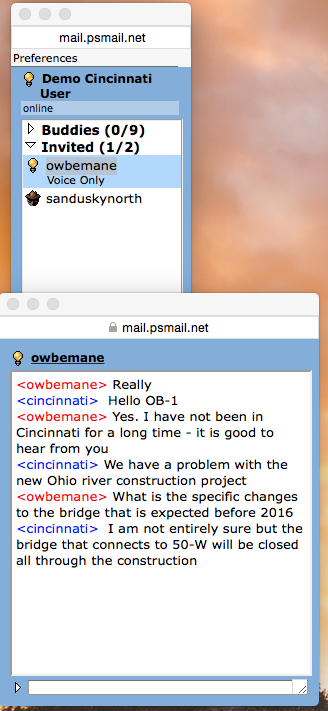
Here’s the same chat window as it would appear to a Gmail user.
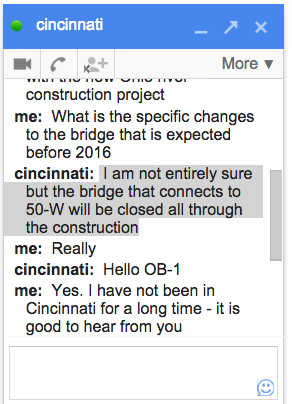
Enjoy! And don’t forget, if you experience any problems with PSChat or any other PSMail service, just contact us at our helpdesk. We’ll be happy (and quick!) to help.